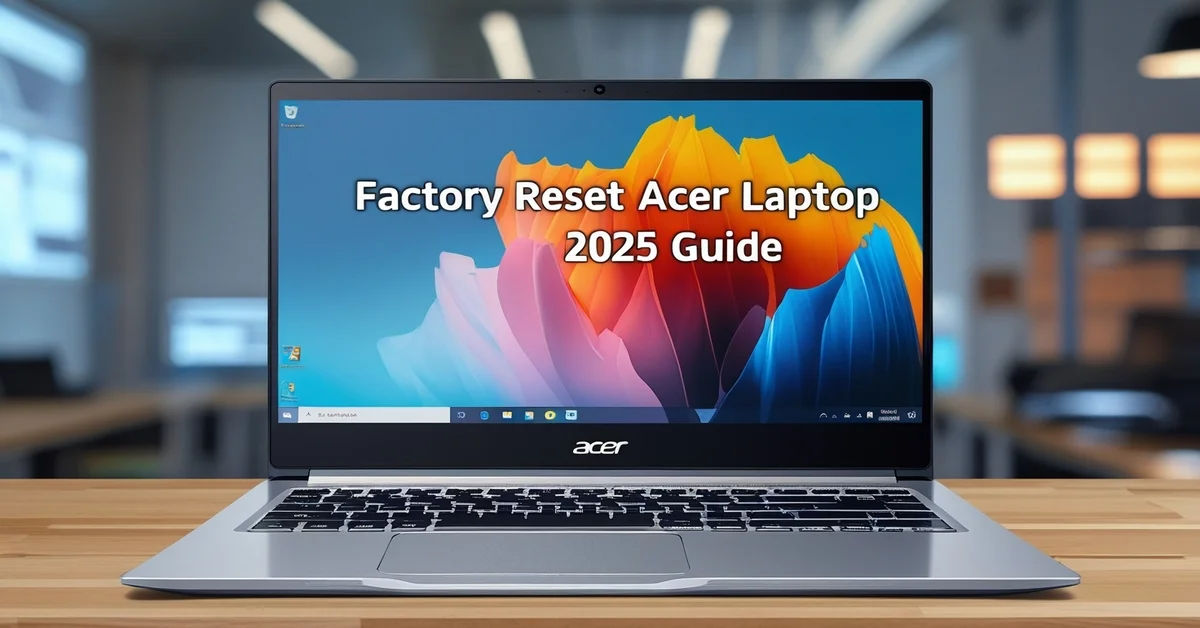Is your phone getting slower every day? Apps taking too long to open or your screen freezing often? One simple fix that many people overlook is clearing the cache. Clearing cache can fix phone slowness using easy, non-technical steps. Whether you use an Android or iPhone, these instructions will help you get your phone running smoothly again.
What is Cache and Why It Slows Down Your Phone?
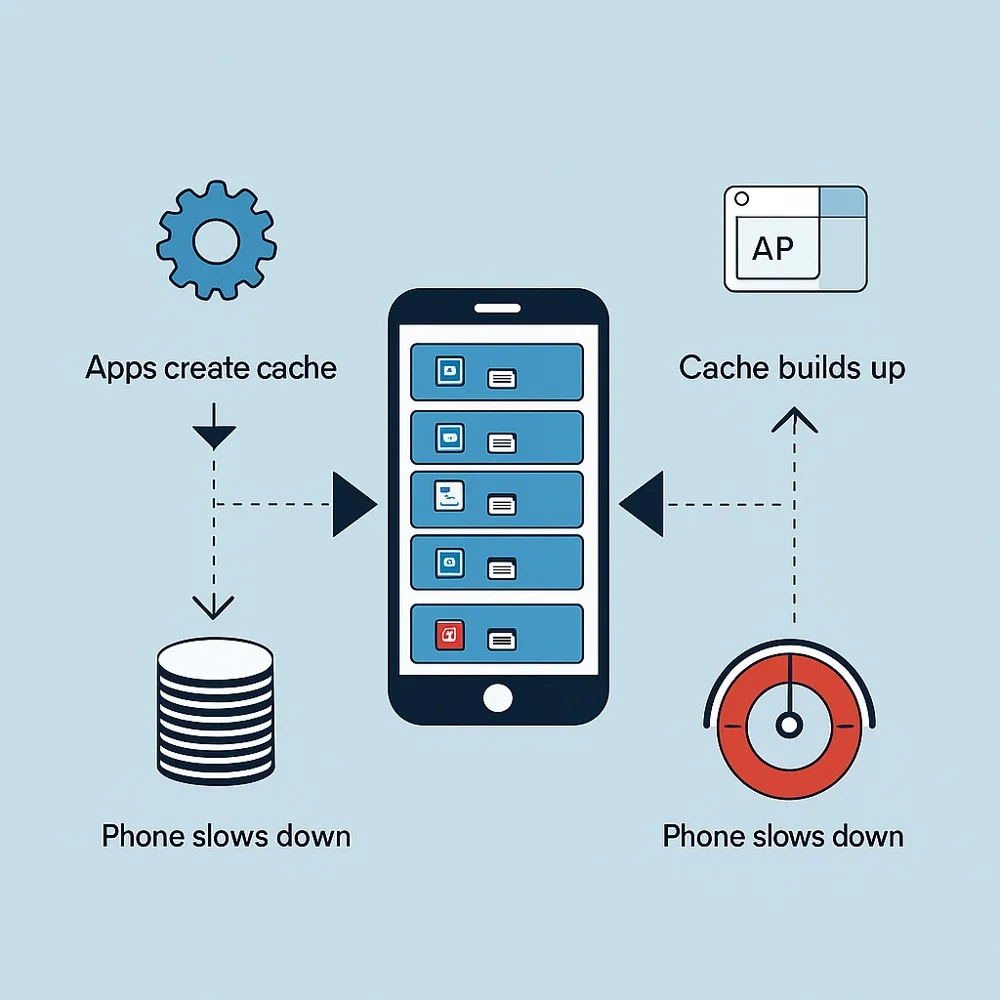
Cache is temporary data stored by your apps and system to help them load faster. For example, a shopping app saves images, so they don’t have to reload every time you open the app. It helps apps load faster for a while, but the effect fades as data piles up.
But over time, cached data builds up. When too much cache fills your storage, your phone slows down. Too much stored cache may cause apps to freeze, respond slowly or close unexpectedly.
Clearing this unnecessary data gives your phone more space to breathe, improving performance.
Benefits of Clearing Cache
Clearing cache is like giving your phone a fresh start. Here’s what it helps with:
- Improves speed: Removing old and unused files can speed up your device.
- Frees up storage: Cache can take up a lot of space without you noticing.
- Fixes app glitches: If an app freezes or crashes often, clearing its cache usually helps.
- Protects your privacy: Cache may hold sensitive information like browsing history or account data.
When Should You Clear Cache?
You don’t need to clear cache daily. But consider doing it when:
- Your phone feels slower than usual.
- You’re running out of storage space.
- Certain apps keep crashing or lagging.
- Your browser is slow or acting strange.
- You’ve just updated your phone’s software.
How to Clear Cache on Android Phones?
Android gives you several ways to clear cache depending on the version and brand. Here’s how to do it step-by-step.
1.Clear Cache for Specific Apps
- Open the Settings app.
- Tap on Apps or Applications.
- Choose the app that’s causing problems.
- Tap Storage or Storage & Cache.
- Hit the Clear Cache button.
This deletes only the temporary files. Your app data and login details stay safe.
2.Clear Cache for All Apps (on older Android versions)
On certain devices, you might find an option to delete cached data for every app in one step.
- Open Settings.
- Tap Storage.
- Look for an option called Cached data.
- Tap it and confirm to delete.
Note: On newer Android versions, this option might not be available. You’ll need to clear cache app by app.
3.Clear Browser Cache (e.g., Chrome)
- Open the Chrome app.
- Tap the three dots (menu) in the top corner.
- Go to History → Clear browsing data.
- Choose Cached images and files.
- Tap Clear data.
This helps improve speed while browsing and fixes website loading issues.
How to Clear Cache on iPhones (iOS)?
Unlike Android, iPhones don’t offer a direct way to clear cache for all apps. However, there are workarounds:
1.Clear Safari Cache
- Go to Settings.
- Scroll down and tap Safari.
- Tap Clear History and Website Data.
This removes cached files and cookies, speeding up web browsing.
2.Reinstall or Offload Apps
For other apps, you can delete and reinstall them or offload unused apps:
- Open Settings.
- Tap General → iPhone Storage.
- Choose an app.
- Tap Offload App or Delete App.
- Reinstall the app to clear its cache.
This frees up space and removes temporary data while keeping important information safe.
Advanced Method: Wipe Cache Partition (Android Only)
This method clears system-level cache, often after an update or serious lag.
Steps:
- Turn off your Android phone.
- To enter recovery mode, press and hold the Power button with either the Volume Up or Down button, depending on your phone model.
- Release when the recovery screen appears.
- Use the volume buttons to highlight Wipe Cache Partition.
- Press Power to confirm.
- Once done, select Reboot System Now.
This doesn’t delete your personal files, but it helps improve overall system performance.
What Happens After Clearing Cache?
Your apps might take a second longer to open the first time, as they rebuild the cache. But after that, everything should run more smoothly. You’ll also notice that you’ve regained some valuable storage space.
What If Clearing Cache Doesn’t Help?
If your phone is still slow after clearing the cache, try these tips:
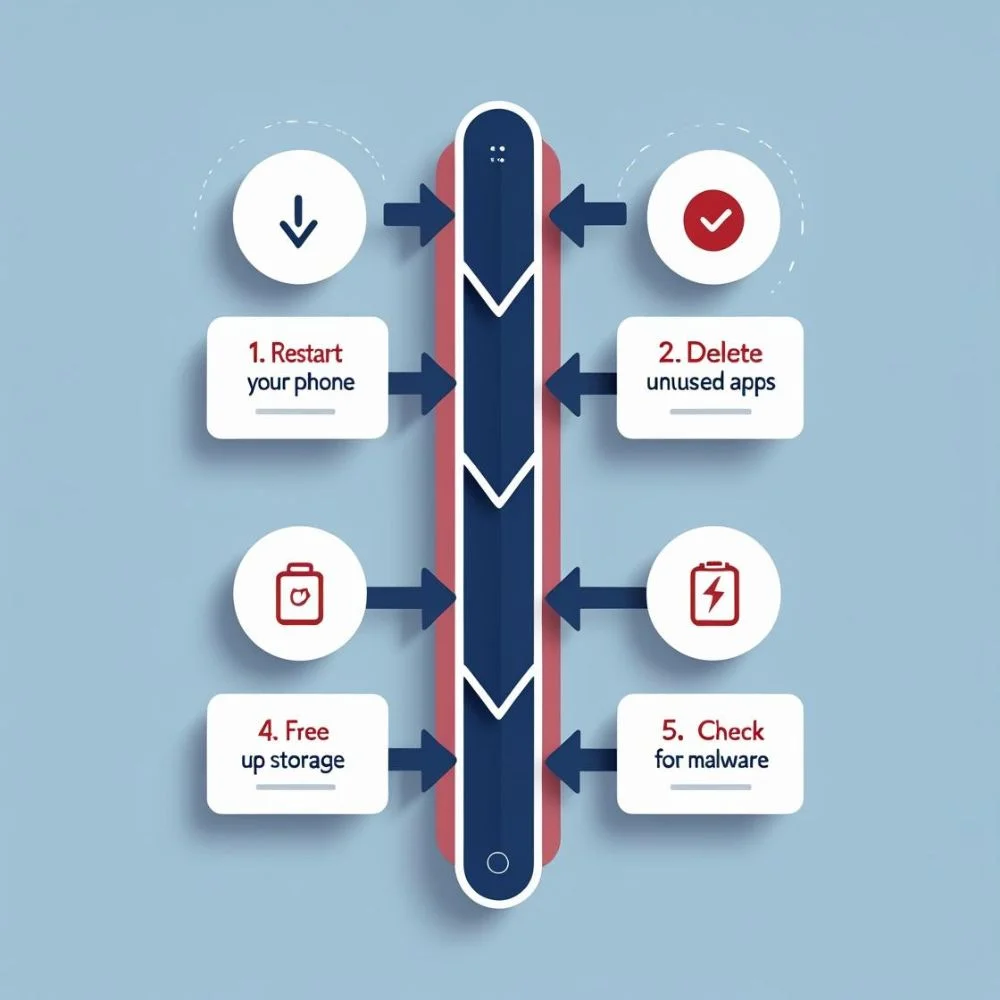
- Restart your phone: A simple reboot clears memory and refreshes the system.
- Update your apps and OS: New versions fix bugs that may slow down your phone.
- Remove apps you no longer use, as they may still consume storage and quietly run in the background.
- Free up space: Remove old photos, videos and downloads.
- Check for malware: Some apps may contain harmful code that slows your phone.
How Often Should You Clear Cache to Fix Phone Slowness?
Clearing cache once every few weeks is enough for most users. Avoid clearing cache too often, since some cached files actually help apps run more efficiently. Focus on clearing it only when needed.
Tips to Keep Your Phone Fast in the Long Run
- Restart your phone at least once a week.
- Avoid live wallpapers that use extra memory.
- Keep your storage at least 15-20% free.
- Use lighter versions of heavy apps (like Facebook Lite).
- Limit background data and animations.
- Close unused apps running in the background.
Use Built-in Phone Optimizer Tools
Many smartphones come with built-in tools that help improve performance by clearing cache and background apps automatically:
- Samsung: Go to Settings → Battery and Device Care → Optimize Now
- Xiaomi: Open the Security app and use Cleaner
- Realme/Oppo: Use the Phone Manager app
Running these tools weekly can help your phone stay smooth without manual steps every time.
Final Thoughts
Learning how to clear cache to fix phone slowness is a simple but powerful habit. It can boost your phone’s speed, improve battery life and prevent annoying freezes. Whether you use Android or iPhone, these steps are safe and effective. Don’t wait until your phone becomes unusable. Take action now to keep your device fast and responsive. Regular maintenance, like clearing cache and freeing space, ensures your phone stays in top shape without spending money on repairs or upgrades.