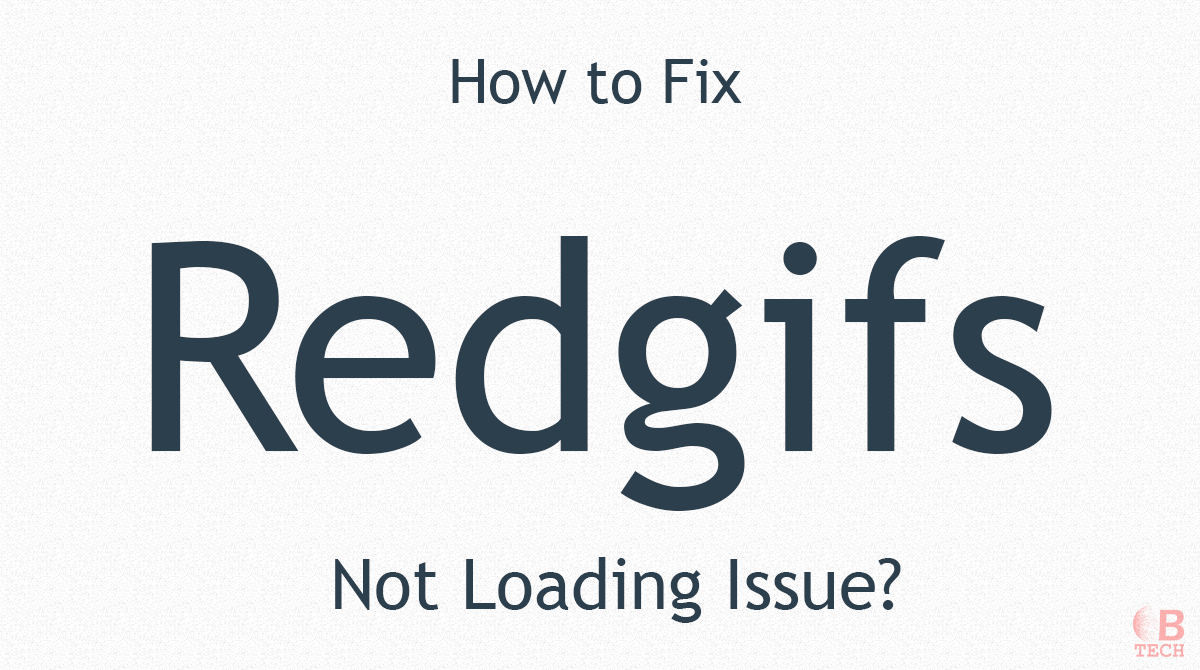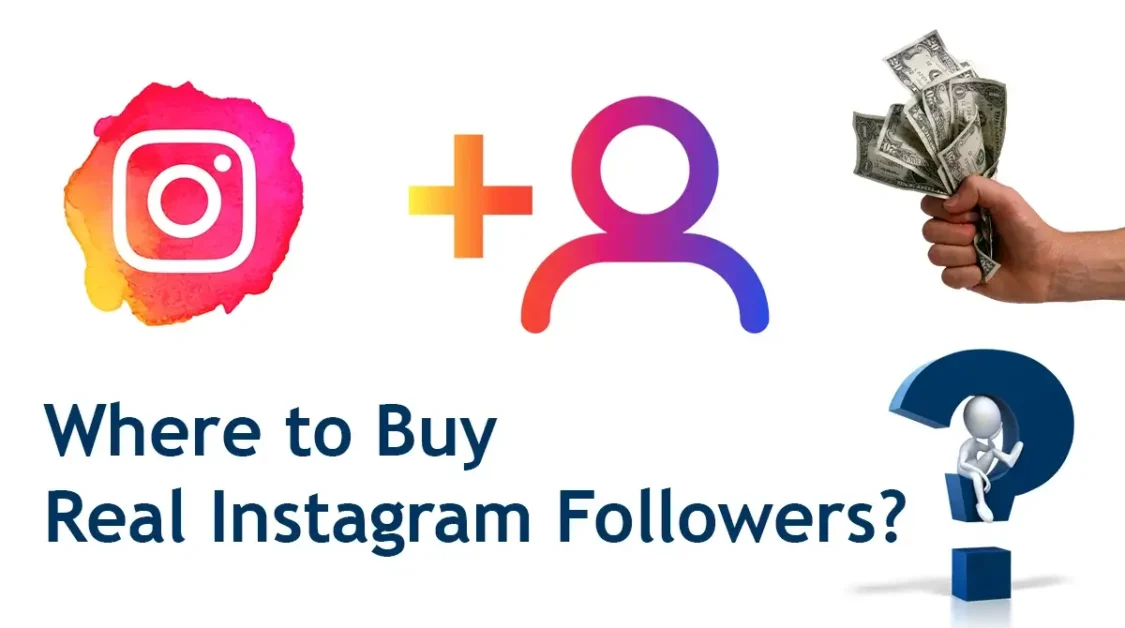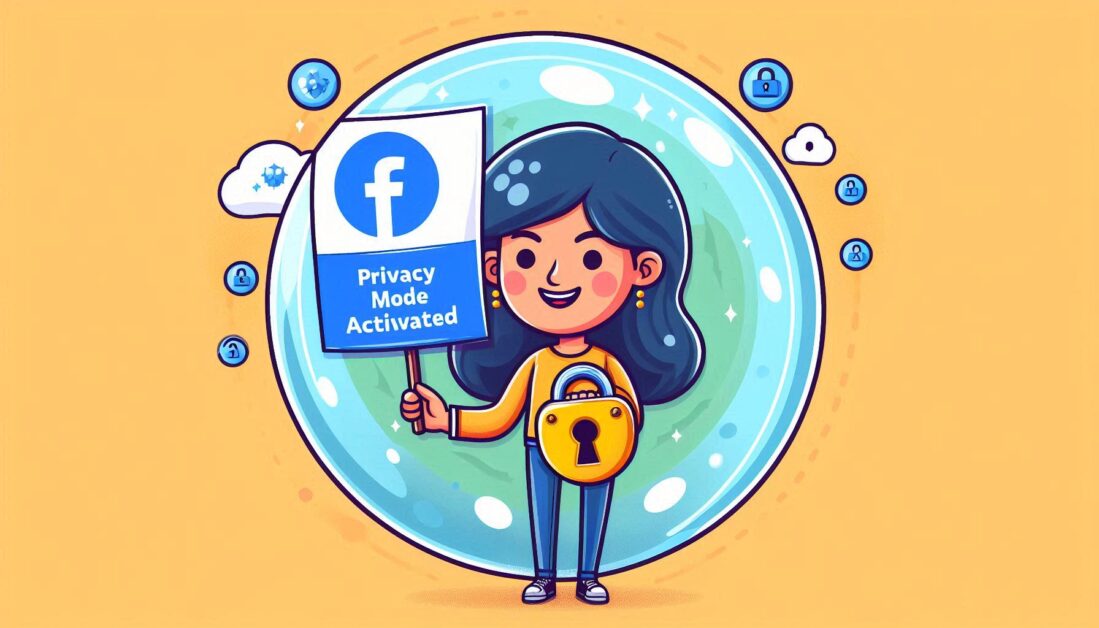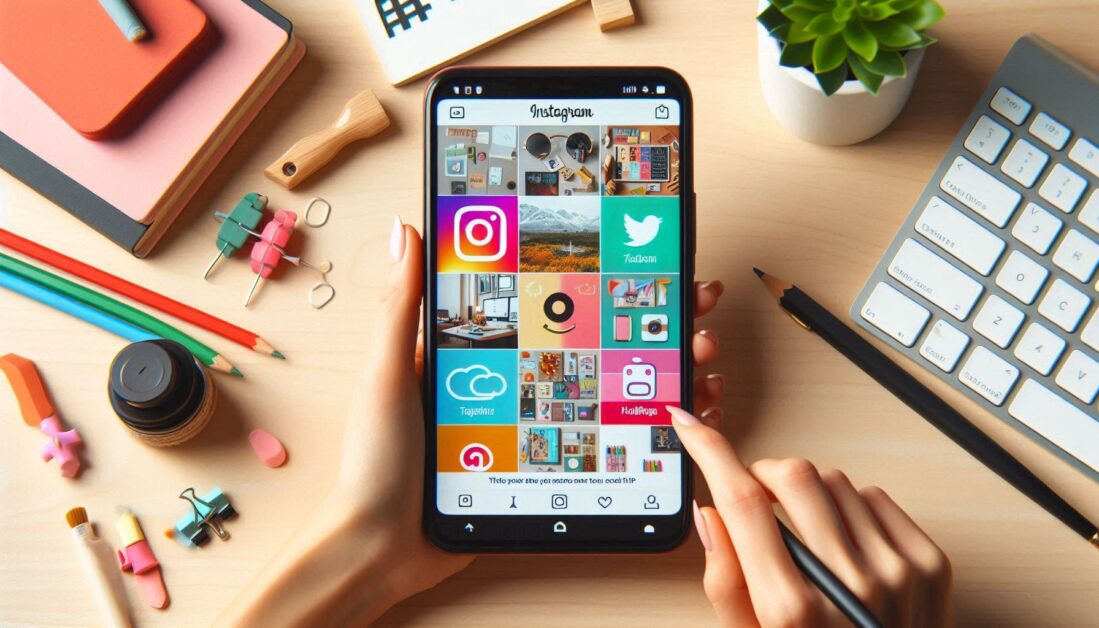Redgifs Not Loading: Comprehensive Troubleshooting Guide
The internet is full of websites that cater to specific needs and preferences and Redgifs is one such platform known for providing a vast collection of high-quality animated GIFs. GIFs, being short, looped animations, have become integral to online communication, offering a quick way to express emotions, ideas or even humor. However, like any other website, Redgifs users may sometimes encounter technical difficulties, with the most common being the website failing to load properly.
For regular users, this can be frustrating and disruptive. Fortunately, the underlying causes of these issues are often straightforward, and there are many potential solutions. This guide aims to provide a detailed breakdown of the most common reasons why Redgifs may not load and offers step-by-step instructions for troubleshooting and fixing these issues.
Understanding the Common Issues That Lead to Redgifs Not Loading
When Redgifs does not load, the first step to resolving the issue is identifying what could be causing the problem. While the issue may seem complex at first glance, it typically falls under a few primary categories, each of which can be addressed individually.
1. Slow or Unstable Internet Connection
One of the most common reasons a website like Redgifs may not load is a slow or unstable internet connection. Redgifs, being a platform that hosts multimedia content like GIFs, requires a consistent and reliable internet connection for the proper functioning of its pages.
- Impact of Slow Internet on Redgifs: Animated GIFs are typically larger files than text or static images, requiring more bandwidth to load. If your internet speed is below a certain threshold or fluctuates frequently, Redgifs may fail to load entirely or load very slowly, resulting in incomplete images or blank spaces where GIFs should be displayed.
- Solution: Ensure your internet connection is stable by checking your network speed using an online speed test tool. If you find that your internet speed is below average, consider switching to a more stable network or restarting your modem and router. You may also want to contact your Internet Service Provider (ISP) if the problem persists.
2. Browser-Related Problems
The second most common culprit when Redgifs doesn’t load correctly is the web browser. Browsers are responsible for interpreting and displaying website content, and if they aren’t functioning properly, the websites you visit can experience various loading issues. Browser issues can arise from multiple causes:
- Outdated Browsers: If you’re using an outdated version of a browser like Google Chrome, Mozilla Firefox or Microsoft Edge, the website’s code may not be rendered correctly, leading to loading failures. This is especially true for websites like Redgifs that rely on the latest web technologies.
- Browser Corruption: Corrupted browser files or settings can sometimes prevent websites from loading properly. This could occur due to failed updates, malware or improper installation.
- Conflicting Extensions or Plugins: Some browser extensions or add-ons, particularly ad-blockers or privacy protection tools, can inadvertently interfere with website elements, causing parts of the page to break or not load.
- Solution: Start by updating your browser to the latest version. Most modern browsers will automatically update but it’s important to check. If updating doesn’t solve the problem, try disabling all browser extensions temporarily to see if one of them is causing the issue. If the website loads without any problems after disabling the extensions, re-enable them one by one to identify the problematic extension. Switching to a different browser might also resolve the issue.
3. JavaScript Disabling Automatically
JavaScript is a key component of many modern websites, including Redgifs. It enables interactive elements like dynamic GIF loading, user interface elements, and much more. If JavaScript is disabled on your browser, Redgifs may not function as intended.
- Why Does JavaScript Matter? JavaScript allows websites to load content dynamically without requiring a full page reload. If your browser’s JavaScript is disabled, Redgifs may load improperly or fail to load altogether, as it heavily relies on these scripts to function.
- Solution: In most cases, JavaScript should be enabled by default in all modern browsers. However, certain security settings or browser extensions may automatically disable it. To re-enable JavaScript, follow these steps:
- For Chrome: Click the three dots in the top right corner → go to “Settings” → navigate to “Privacy and Security” → select “Site Settings” → scroll down to “JavaScript” and ensure it’s enabled.
- For Firefox: Click the three horizontal lines in the upper right corner → go to “Options” → select “Privacy & Security” → under “Permissions,” ensure JavaScript is enabled.
Once JavaScript is enabled, refresh the page and see if the issue is resolved.
4. Problems with the Website’s Server
Sometimes, the problem might not be on your end but with Redgifs’ server. If the website’s server is experiencing a technical glitch, it could result in downtime, where the website becomes temporarily unavailable or slow to load.
- Why Do Server Issues Occur? Server problems can arise from a variety of causes, including unexpected high traffic, maintenance downtime or software failures on the hosting side. When this happens, there’s little you can do except wait for the website administrators to fix the issue.
- Solution: You can verify whether the issue is server-related by checking services like DownDetector to see if others are reporting issues with Redgifs at the same time. If the server is down, your best bet is to wait until it’s back up and running again.
5. Ad-Blocker Software Interfering with Redgifs
Many users employ ad-blockers to prevent advertisements from appearing on websites. While ad-blockers can improve your browsing experience by removing intrusive ads, they can also cause certain elements of a webpage, like media files or interactive content, to fail to load.
- Impact on Redgifs: Since Redgifs may contain elements that are mistaken for ads by ad-blockers, the website’s functionality could be compromised if these elements are blocked. This could result in GIFs not appearing or entire pages failing to load.
- Solution: Temporarily disable your ad-blocker and reload the Redgifs page. If this solves the issue, you can whitelist Redgifs on your ad-blocker so that it doesn’t block content from the site while still working on other websites.
Step-by-Step Fixes for Redgifs Not Loading
Now that we’ve covered the most common causes of loading issues, here’s a detailed step-by-step guide to troubleshooting and resolving the problem:
- Try a Different Browser: If Redgifs doesn’t load properly, the first step is to try using a different browser. Google Chrome, Mozilla Firefox and Microsoft Edge are all recommended. If you’re already using one of these browsers, consider updating it to the latest version to ensure compatibility with Redgifs.
- Reload the Webpage: Sometimes, simply reloading the webpage can solve the issue. Press F5 or click the refresh button on your browser to reload the page. If the problem persists, continue with the next steps.
- Clear Your Browser’s Cache and Cookies: Accumulated cache and cookies can sometimes cause websites to load improperly, especially if old files are conflicting with newer site updates. To clear your cache and cookies, follow these instructions:
- For Chrome: Click the three dots in the top right corner → “More tools” → “Clear browsing data” → select the options to clear the cache and cookies, then click “Clear data.”
- For Firefox: Click the three horizontal lines in the upper right corner → “Options” → “Privacy & Security” → scroll down to “Cookies and Site Data” → click “Clear Data.
- Disable Your Ad-Blocker: If you have ad-blocking software installed, disable it and try reloading the Redgifs page. If the page loads successfully, you can whitelist the website on your ad-blocker for future visits.
- Enable JavaScript: Make sure JavaScript is enabled on your browser. Without JavaScript, Redgifs will not load properly. Refer to the browser-specific instructions mentioned earlier to re-enable JavaScript.
Conclusion
Redgifs is a widely used platform for browsing and sharing animated GIFs, but like any other website, it can experience loading issues. These problems can be caused by a variety of factors, ranging from slow internet speeds to browser misconfigurations, disabled JavaScript, server-related issues and interference from ad-blockers. The good news is that these issues are usually easy to troubleshoot and fix.
By following the detailed step-by-step instructions provided in this guide, you can resolve most Redgifs loading problems on your own. If the issue persists after trying these solutions, it may be a more complex server issue, in which case waiting for Redgifs to resolve the problem on their end might be necessary. Overall, a combination of browser maintenance, ensuring an active internet connection and enabling essential features like JavaScript will help you enjoy a smooth experience on Redgifs without any interruptions.