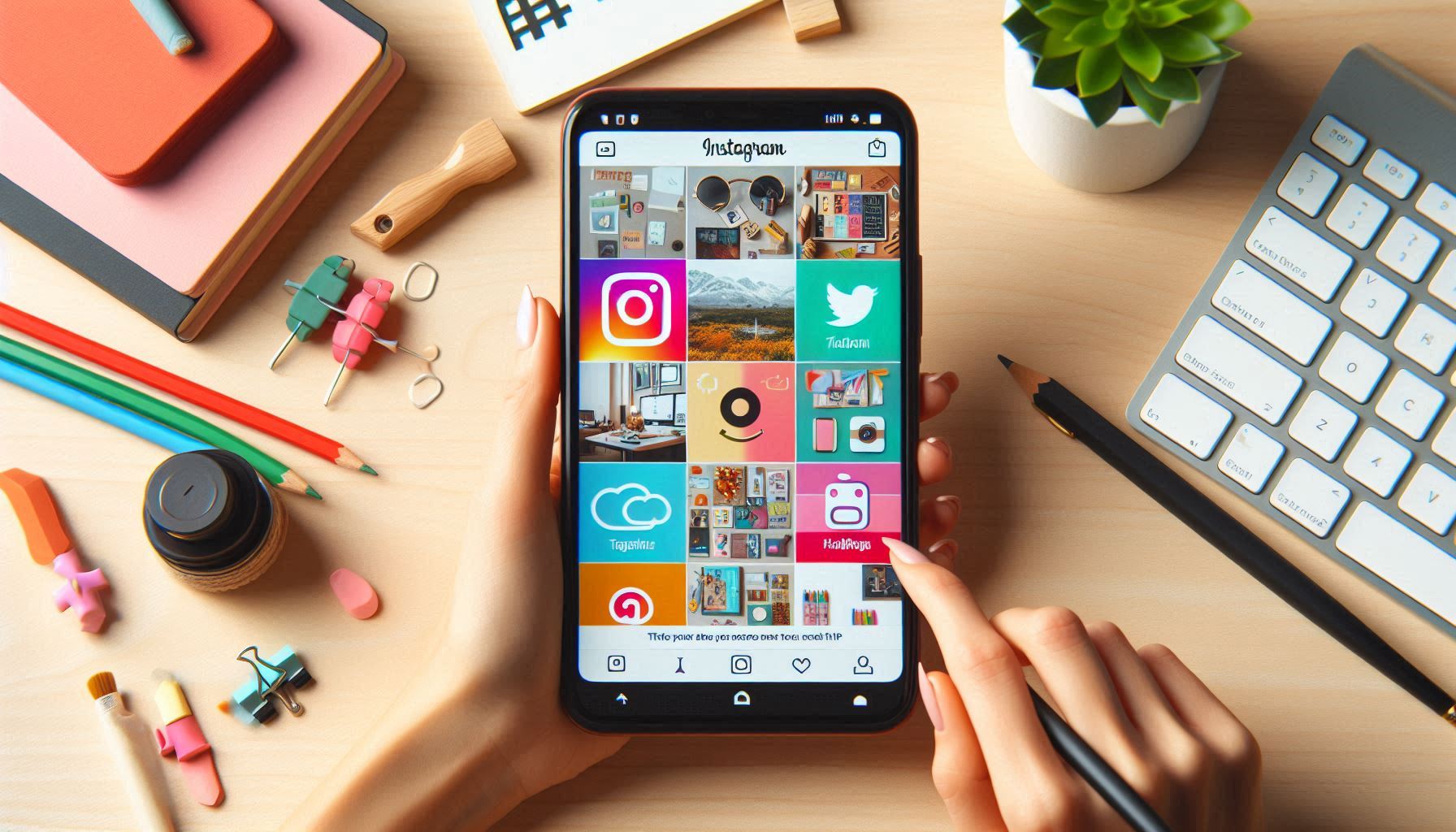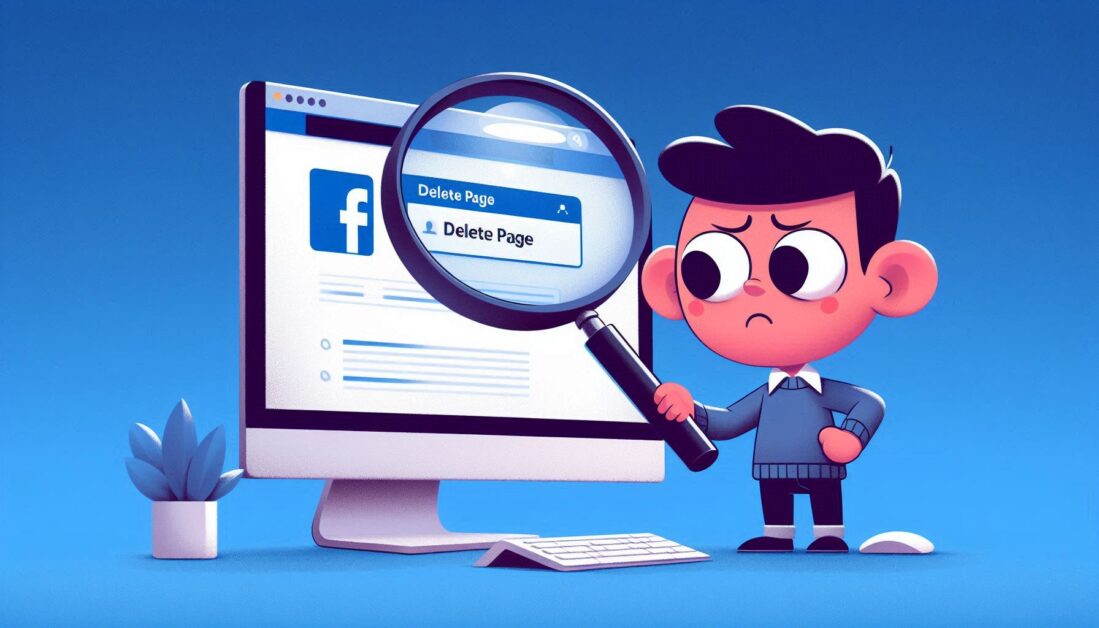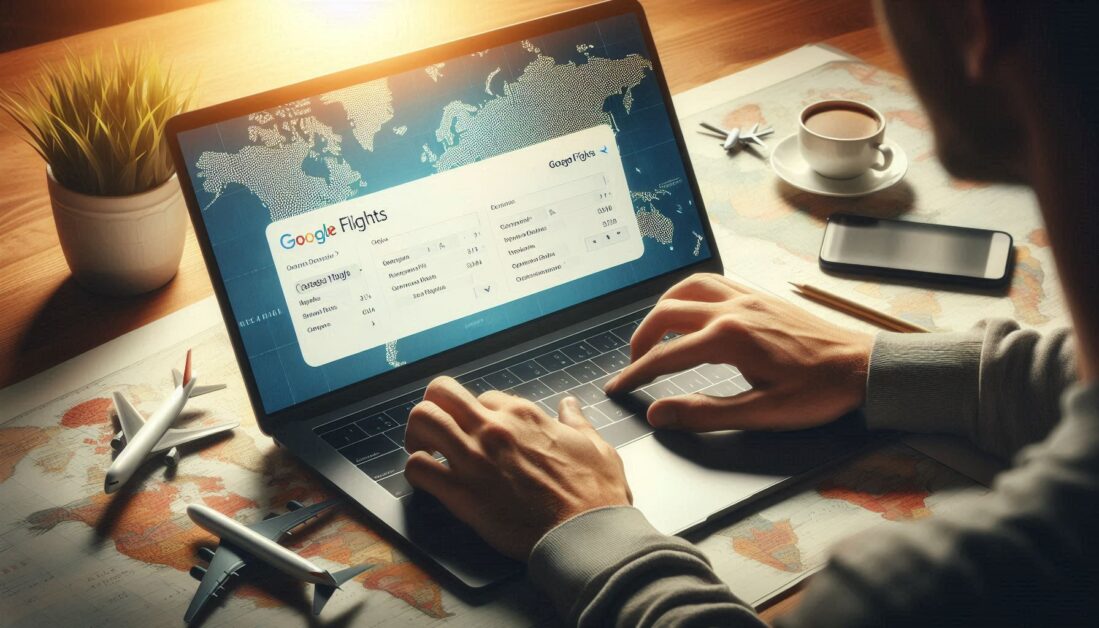Tagboard is a powerful tool for collecting and showcasing social media content, making it especially popular for live displays at events, conferences, or digital signage. Adding Instagram Stories to Tagboard can enhance audience engagement by bringing real-time content to a larger screen, but navigating Instagram’s API and integrating Stories can feel challenging. Here’s a straightforward guide on how to get your Instagram Stories into Tagboard for an engaging and interactive display.
Why Use Instagram Stories on Tagboard?
Instagram Stories are a fantastic way to share ephemeral content that reflects real-time events or moments. By pulling Instagram Stories into Tagboard, you can display this content in a way that captures attention, creates authenticity, and connects with audiences who value fresh, current posts.
- Real-Time Engagement: Stories bring an immediate, up-to-date feel that makes content appear dynamic and interactive.
- Audience Interaction: Incorporating audience-generated stories can create a sense of community, especially in live events.
- Enhanced Display: Stories add diversity to your Tagboard feed, giving you a variety of content types to work with.
Step 1: Set Up Your Tagboard Account
If you’re new to Tagboard, you’ll need an account to get started. Tagboard is a social aggregation platform, so signing up will allow you to connect various social media accounts and pull content from them.
- Visit Tagboard.com and sign up or log in if you already have an account.
- Explore the Dashboard: Familiarize yourself with the dashboard, as this is where you’ll set up streams for different types of social media content.
Step 2: Connect Instagram to Your Tagboard
Instagram’s API allows for content display, but with some restrictions. Stories from public accounts or tagged content are easier to pull than private content, so make sure the Instagram account is set to public, or ensure users are tagging your handle in their stories.
- Go to Integrations in Tagboard: From the dashboard, navigate to integrations and select Instagram.
- Authenticate Your Instagram Account: Follow the prompts to link your Instagram account to Tagboard. This will enable Tagboard to access and pull content from your Instagram feed.
Step 3: Use Hashtags and Mentions for Story Aggregation
To display Instagram Stories, you’ll need to pull in content tagged with a specific hashtag or mention, as Instagram doesn’t directly allow pulling Stories via API like other content.
- Create a Unique Hashtag or Use Your Brand’s Handle: To make it easy for Tagboard to identify relevant Stories, create a hashtag that users can include in their posts or ask them to tag your brand’s Instagram handle in their Stories.
- Encourage User Engagement: Prompt your audience to use the hashtag or mention your handle in their Stories for a chance to be displayed.
Step 4: Set Up a Real-Time Story Feed in Tagboard
Once you have content ready, set up a stream specifically for Instagram Stories in Tagboard.
- Create a New Tagboard or Stream: Go to the Tagboard dashboard and click on “Create Tagboard.”
- Select Instagram as the Content Source: In the setup, choose Instagram as the platform and specify the hashtag or handle you’d like to aggregate.
- Customize Your Display: Adjust settings like layout, transitions, and design to match your event or branding theme. Tagboard lets you choose from various themes and layouts to give your Story feed a custom look.
Step 5: Moderating Instagram Stories in Tagboard
Moderation is essential to ensure that only relevant and appropriate content appears on your display.
- Enable Moderation Settings: From the Tagboard dashboard, turn on moderation to review all posts before they go live. This feature ensures you can filter out any inappropriate or off-topic content.
- Approve or Reject Content: As new Stories come in, you’ll have the option to accept or decline them from your Tagboard feed. This feature helps you maintain a professional and engaging display.
Step 6: Display Your Instagram Stories Live
Now that you have your Tagboard set up and Instagram content coming in, you’re ready to display the Stories.
- Connect to Your Event Screen or Digital Display: Tagboard is compatible with most digital signage systems, so you can project your Instagram Story feed directly on large screens at your venue or on digital platforms.
- Monitor for Real-Time Updates: As new Instagram Stories come in, Tagboard will automatically update to keep your display fresh and engaging.
Best Practices for Using Instagram Stories on Tagboard
To get the most out of your Instagram Stories on Tagboard, keep these tips in mind:
- Promote Your Hashtag: Make sure attendees and followers know the hashtag or mention to use so their Stories appear on your display.
- Engage with Followers: Thank users who post Stories to your Tagboard to encourage further engagement.
- Keep Content Fresh: Rotate or update your Tagboard regularly to keep the display relevant and dynamic.
Conclusion
Adding Instagram Stories to Tagboard is a great way to elevate your social media display, creating real-time engagement and bringing an interactive element to your event or space. While Instagram’s API may have restrictions, using hashtags, mentions, and Tagboard’s customization options make it simple to share Stories with a wider audience. By following these steps, you can create an eye-catching social media experience that resonates with your viewers and keeps them engaged.