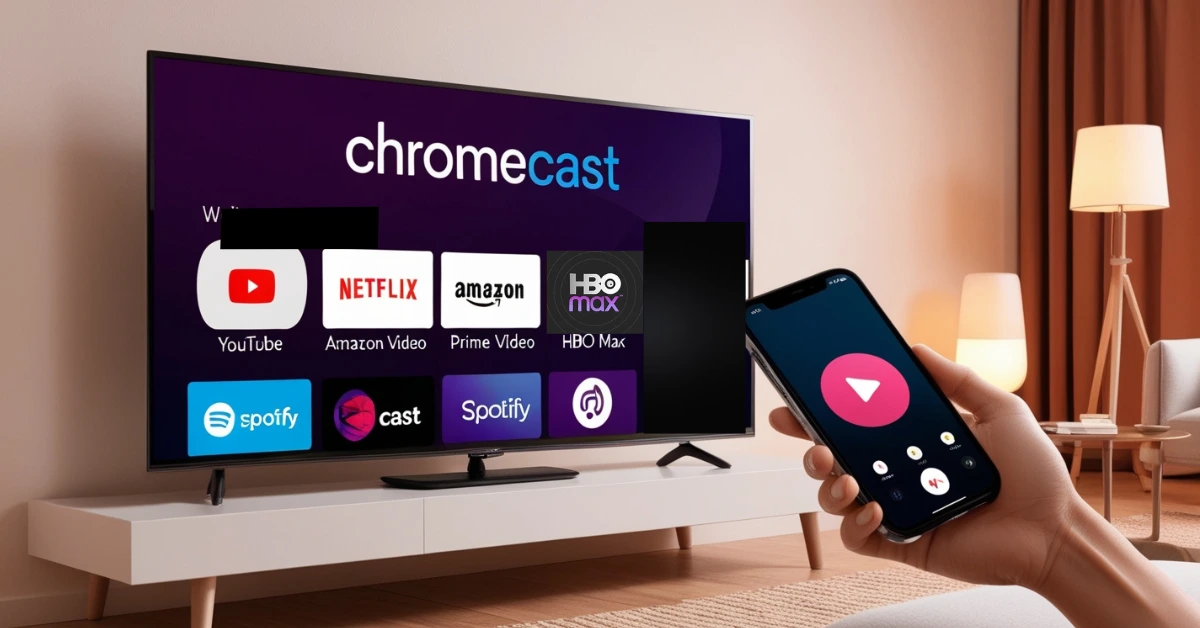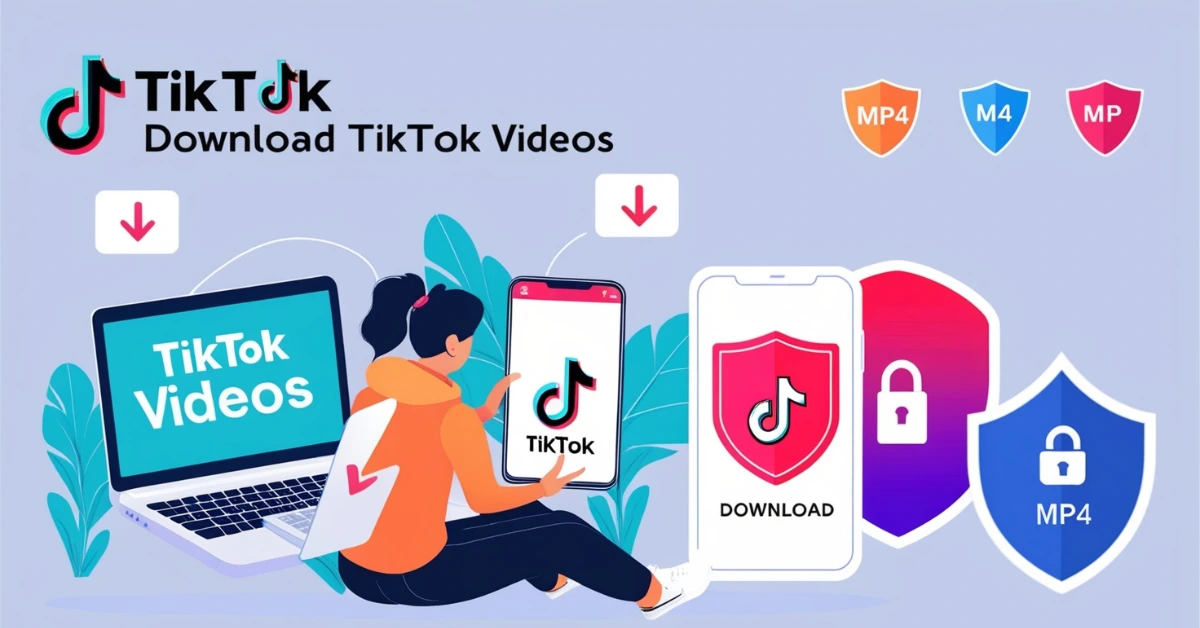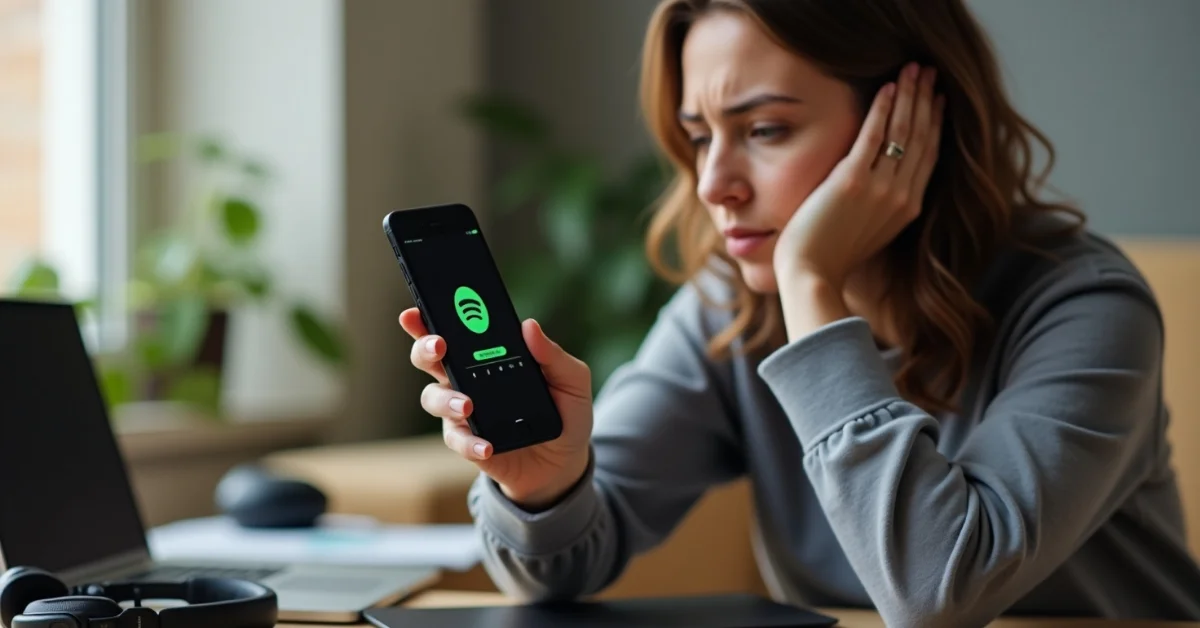Chromecast is a small but powerful device made by Google. By using Chromecast, you can stream videos, music or even share your phone or computer screen on your TV. It connects to your TV through an HDMI port and uses your home Wi-Fi to work. Whether you want to watch YouTube, Netflix or just show your holiday pictures on a bigger screen, Chromecast makes it simple and fun.
What Can Chromecast Do?
Chromecast is not just for watching videos. It offers many helpful features that can make your everyday entertainment easier.
Here are some key features:
- Stream content from your phone: You can play YouTube videos, Netflix movies, music from Spotify or shows from Disney on your TV with just a tap.
- Mirror your screen: You can display your phone or computer screen on your TV. It’s useful for viewing photos also giving presentations or surfing the internet on a bigger screen.
- Use your voice: If you have Chromecast with Google TV then you can use the remote’s microphone to search or control apps by speaking.
- Turn your TV into a smart hub: Chromecast with Google TV lets you control lights, cameras and other smart devices on your TV screen.
- Get updates and improvements: Google sends updates to Chromecast to improve its speed, security, and add new features.
Apps Work With Chromecast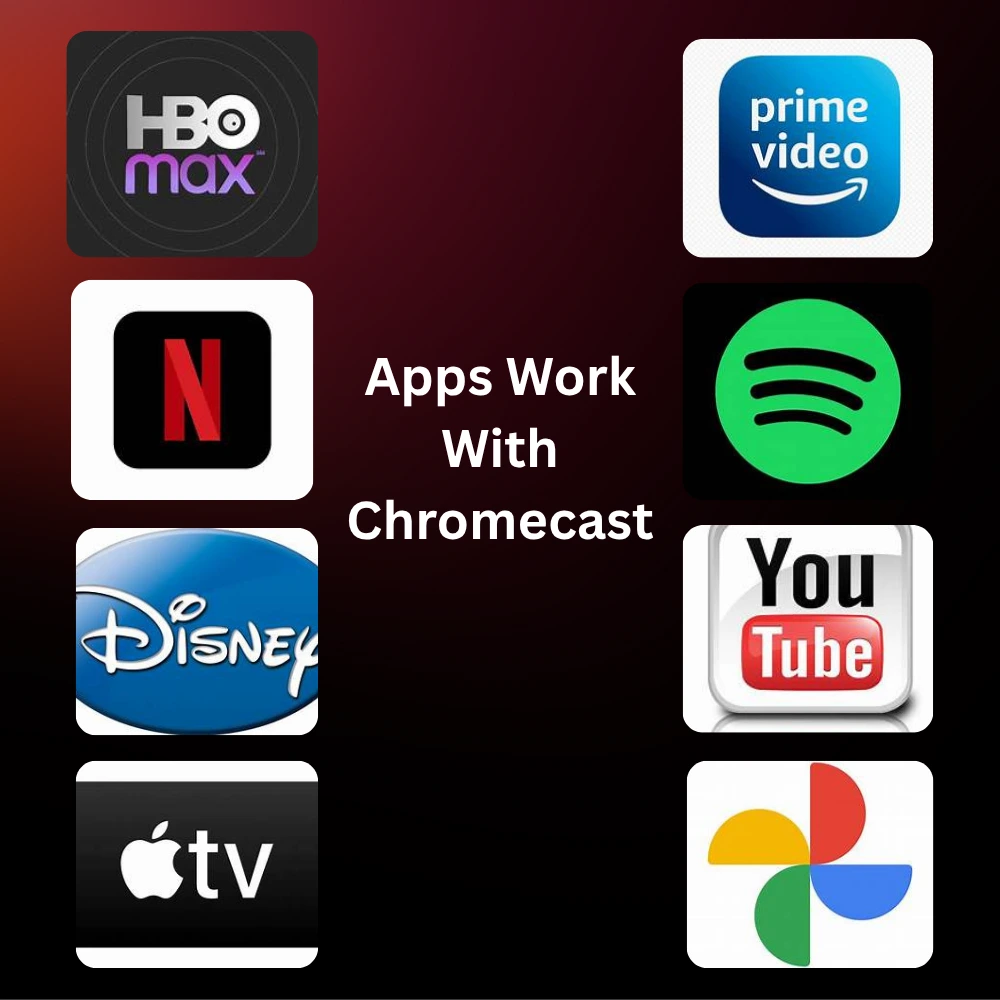
Chromecast works with thousands of popular apps. You can stream or cast content from many services. Some of the most common include:
- YouTube
- Netflix
- Amazon Prime Video
- Disney
- HBO Max
- Spotify
- Apple TV
- Google Photos
- Google Chrome browser
Even if you’re not using the Google TV version, you can use these apps on your phone or computer and tap the cast icon to watch on your TV.
What Devices Support Chromecast?
You can use Chromecast with:
- Android phones and tablets
- iPhones and iPads
- Laptops and desktop computers with the Chrome browser
- Google Nest speakers for voice commands
- Smart home devices linked through Google Home
- It also works on most modern TVs that have an HDMI port.
Setting Up Chromecast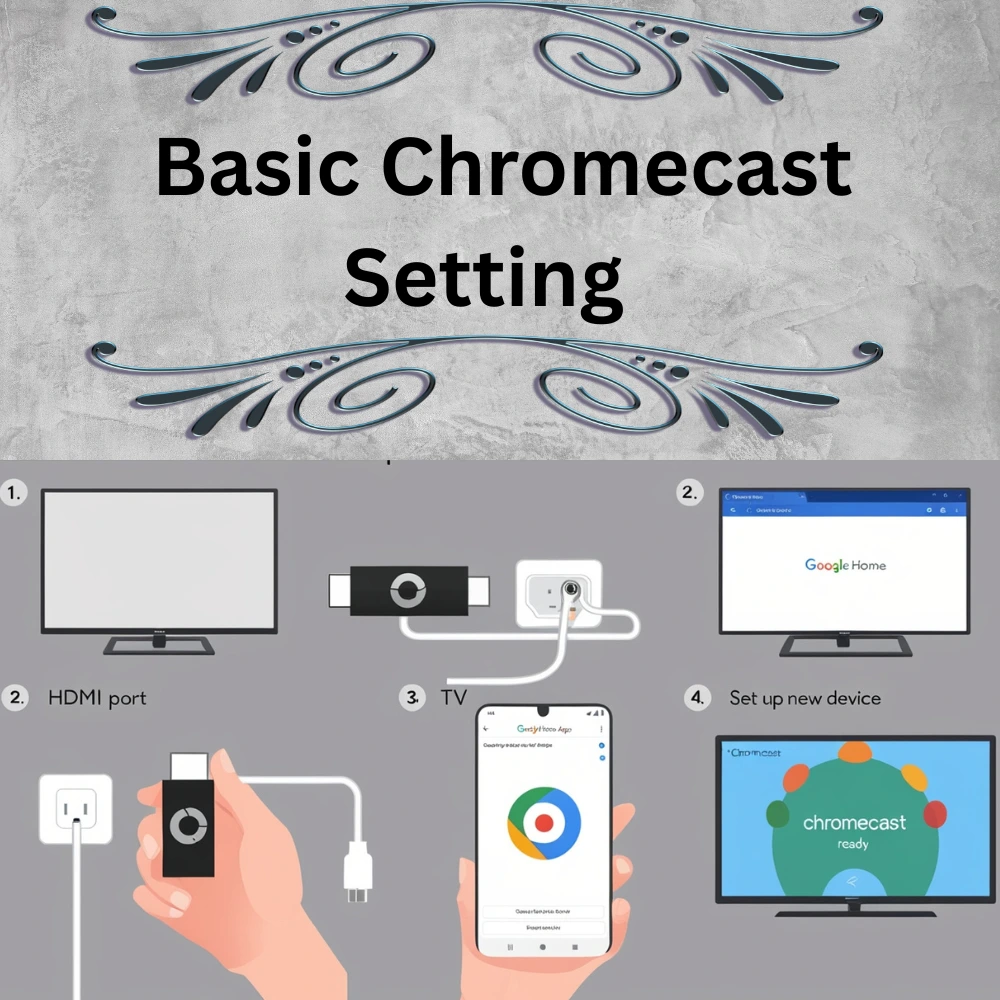
Setting up Chromecast is very easy. You don’t need to be a tech expert. Just follow these steps:
- Use your TV remote to change the input to the HDMI port where your Chromecast is connected.
- On your smartphone or tablet, install the Google Home app.
- Open the app and press the “+” button, and select the option to set up a new device.
- The app will automatically detect your Chromecast and walk you through the steps to connect it to your home Wi-Fi
Using Chromecast Without Wi Fi
Normally, Chromecast needs a Wi-Fi connection to work. But if you’re in a place without internet, you can use the guest mode or local casting feature.
In guest mode, others can cast to your Chromecast without joining your Wi-Fi. Chromecast creates a temporary network that nearby devices can connect to for sharing videos or photos.
Some apps also support offline casting, where the content is already downloaded to your phone, such as photos or offline videos.
Customize Your Chromecast Experience
Chromecast lets you personalize the look and feel of your screen when it’s not in use:
- Ambient Mode: You can display photos, artwork, time and weather when your TV is on.
- Photo Frame: Show your personal Google Photos albums.
- Art Gallery: Enjoy beautiful images from around the world as your screen saver.
- Clock and Weather: Useful when your TV is in a common area like the living room.
To change these, just go to the Google Home app and tap on your Chromecast device to find customization options.
Use Chromecast for Work
It’s not just for fun, Chromecast can help at work too. You can cast presentations from your laptop to a TV screen during meetings or training sessions. It supports screen sharing, so you can display slides, websites, documents or spreadsheets wirelessly.
This is especially helpful in classrooms, offices or even during online sessions when you want everyone to view the same screen clearly.
Chromecast Pricing and Options
There are currently two main options:
- Chromecast with Google TV (HD): This one streams in 1080p resolution and is a good choice for regular TVs.
- Chromecast with Google TV (4K): This version streams in 4K quality and is best for larger TVs or better picture quality.
The basic Chromecast models are cheaper and only offer casting without a remote. If you want more control and an easier way to use apps, the Google TV version is recommended.
Tips for Better Streaming
Here are a few tips to get the best experience with Chromecast:
- Make sure your Wi-Fi is strong and stable.
- Keep your apps updated for the latest features.
- Use the Google Home app to control settings and connect new devices.
- Pair your Chromecast with Google Nest speakers to control your TV by voice.
- Use an Ethernet adapter if your Wi-Fi is weak, especially for 4K streaming.
Common Problems and How to Fix Them?
Sometimes Chromecast may not work as expected. Here are some simple fixes:
- Video won’t play? Restart your Chromecast and your app.
- Device not found? Check if your phone and Chromecast are on the same Wi-Fi.
- Audio out of sync? Reboot your Chromecast or use the Google Home app to adjust settings.
- Remote not responding? Change the batteries or reset the Chromecast.
- Can’t connect to Wi-Fi? Move your router closer or check for signal blockers.
Why Choose Chromecast?
There are many streaming devices out there, like Fire TV Stick or Roku. So why should you pick Chromecast?
- Affordable: It’s cheaper than most smart TVs.
- Simple to use: Casting is easy with just one tap.
- No extra logins: You use your phone apps, so you don’t need to sign in again on the TV.
- Voice commands: Built-in voice search makes it easy to find what you want.
- Regular updates: Google keeps improving the software.
- Smart home friendly: Works smoothly with other Google smart devices.
Final Thoughts
Chromecast is a great way to upgrade your TV without spending too much money. It is easy to use and also works with many apps and offers features that make streaming more fun and smart. Whether you choose the basic version for casting or the full Google TV version with remote and smart controls. You will enjoy the freedom of watching what you want when you want on your big screen.