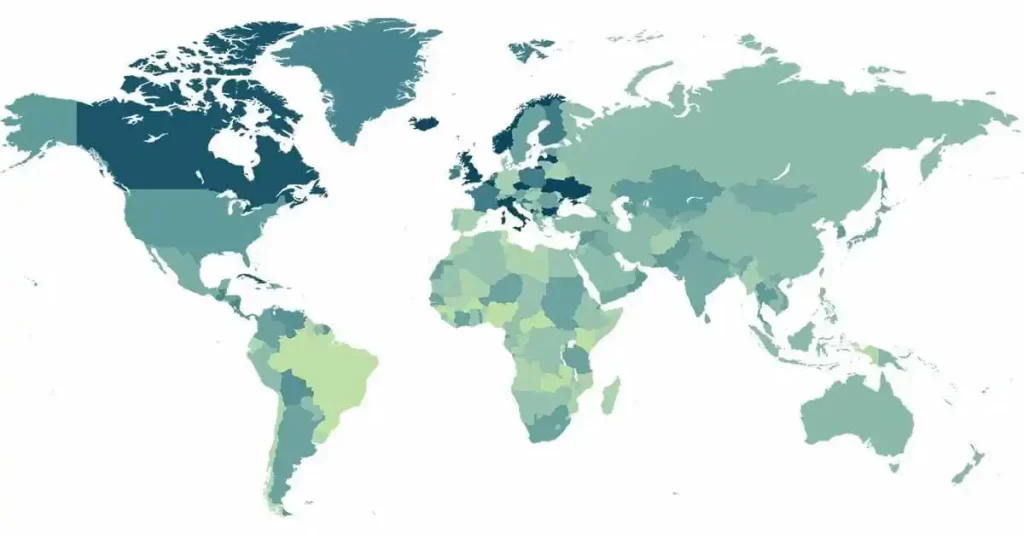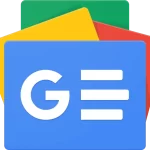UTI Blackboard
UTI Blackboard stands as a comprehensive platform meticulously designed to enhance the teaching and learning experience within a digital landscape.
Serving as a central hub for students, instructors and administrators alike, this platform redefines education at Universal Technical Institute (UTI).
Setting Up Your UTI Blackboard Account
To start your UTI Blackboard journey, follow these steps:
Visit UTI Blackboard Portal
Open https://uti.blackboard.com using Google Chrome.
Login Credentials
- Use your UTI student email address as the username.
- Input your UTI student email password.
UTI Email Setup
If you haven’t set up your UTI student email, follow these instructions:
- Access the Email Portal: Visit https://portal.office.com to log in to your student email account.
- First Login: Upon your initial login, you’ll need to change your password for security purposes.
- Mobile Access: Set up your email on mobile devices using either the device’s email app or by downloading the Outlook app.
- Password Recovery Setup: After setting your password, you’ll be prompted to provide additional information for account recovery in case you forget your password. Select “Next.”
- Verification Information: Provide a phone number and email address for account verification. You can choose to set up one or both. Ensure it’s a contact you regularly access, as it will be used for password reset.
- Phone Verification: If setting up your phone, choose to be texted or called. After selecting “Text Me” or “Call Me,” you’ll receive a verification code to enter.
- Email Verification: If setting up authenticated email, select “Email Me.” You’ll receive an email with a verification code to enter.
- Authenticated Access: Once your phone/email is authenticated, select “Mail” to view your inbox.
- Initial Inbox Setup: The first time accessing your inbox, choose your preferred language and time zone.
This streamlined process ensures secure access to your UTI student email account, with convenient options for password recovery and personalized settings.
Compatible Devices
Access the Blackboard Ultra platform seamlessly from any device with internet connectivity. Whether it’s a computer, tablet or mobile device, learning is at your fingertips.
Offline Access
For those without internet, collaborate with the Education and Student Services teams. Gain access to the Learning Resource Center, with availability subject to health and safety guidelines. Free WiFi options at local businesses are also worth exploring.
Getting Started with Online Courses
Prepare for online courses with these steps:
- Email Confirmation: Ensure your UTI student email is set up.
- Orientation: Your campus will conduct an orientation; watch your UTI student email for details.
UTI Blackboard Ultra Account Setup
Experience hassle-free access with Single Sign-On:
- Access URL: Continue to use https://uti.blackboard.com.
- Browser Recommendation: It’s highly recommended to use Google Chrome and enable third-party cookies.
- Credentials:
- Username: username@student.uti.edu
- Password: student email password
- Troubleshooting:
- For login issues, contact the Service Desk at (877) 340-4447.
- For course-related concerns, connect with your campus Education Department.
UTI Contact & Support Details
Education Department Contacts
- Avondale: 623-245-4600
- Houston: 281-443-6262
Technical Support Hours
- Mon-Thu: 5:00 AM (PST) – 7:00 PM (PST)
- Fri: 5:00 AM (PST) – 5:00 PM (PST)
Wrapping Up
In essence, UTI Blackboard is more than a platform; it’s a catalyst for a new era in education, where the focus is not just on what is taught but on how it is experienced. It’s a commitment to making education a journey that is not only educational but also engaging, accessible and tailored to the needs of every student at UTI.
Other education related topics: