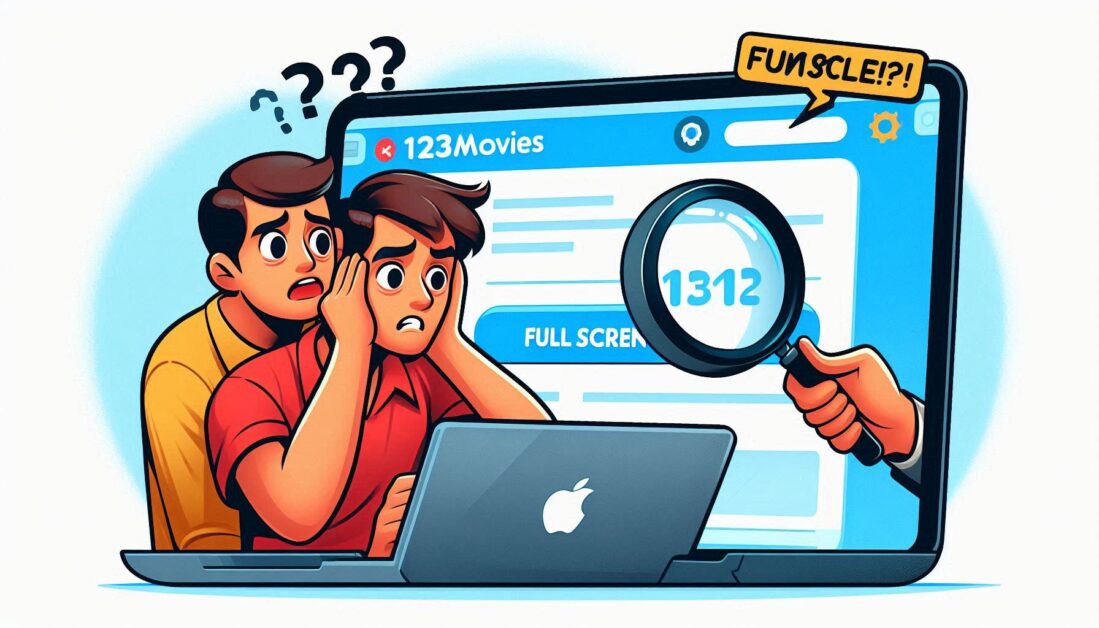Changing your Facebook password regularly is essential for maintaining the security of your account. Whether you suspect that your password has been compromised or simply want to ensure your account remains secure, this guide will provide you with a straightforward, step-by-step approach to changing your Facebook password.
Why Change Your Facebook Password?
There are several reasons you might want to change your Facebook password:
- Security Concerns: If you believe your account has been hacked or if you’ve shared your password with someone who should no longer have access.
- Frequent Access from Different Devices: If you often log in from various devices, changing your password can help safeguard against unauthorized access.
- Routine Maintenance: Regularly updating your password can reduce the risk of security breaches.
Step-by-Step Guide to Change Your Facebook Password
Changing your Facebook password is a simple process. Follow these steps to ensure you do it correctly:
Step 1: Log into Your Facebook Account
- Open your web browser or the Facebook app on your device.
- Enter your current login credentials (email/phone number and password) to access your account.
Step 2: Navigate to Settings
- Once logged in, click on the downward-facing arrow in the upper right corner of the Facebook page (or tap on the three horizontal lines in the app).
- From the dropdown menu, select “Settings & Privacy,” then click on “Settings.”
Step 3: Access Security and Login
- In the left sidebar, click on “Security and Login.”
- Here, you’ll find options related to your account’s security.
Step 4: Change Your Password
- Scroll down to the “Change Password” section.
- Click on the “Edit” button next to it.
Step 5: Enter Your Current and New Passwords
- In the pop-up window, you’ll be prompted to enter your current password.
- Next, type your new password. Make sure it’s strong and unique, combining letters, numbers, and symbols.
- Re-enter the new password to confirm it.
Step 6: Save Your Changes
- After entering the required information, click on “Save Changes.”
- If you are using the Facebook app, you may need to tap on “Done” or “Save.”
Step 7: Log Out of Other Devices (Optional)
- If you suspect your account has been accessed without your permission, it’s a good idea to log out of all other devices. You can do this by returning to the “Security and Login” section and selecting “Where You’re Logged In.”
- Click on “Log Out of All Sessions” to ensure your account is secure.
Tips for Creating a Strong Password
When creating a new password, consider the following tips to enhance your security:
- Use a Mix of Characters: Include uppercase letters, lowercase letters, numbers, and special characters.
- Avoid Common Words: Steer clear of easily guessable words, such as “password,” “123456,” or personal information like birthdays.
- Create a Long Password: Aim for at least 12 characters to make it harder to crack.
- Use a Password Manager: If remembering complex passwords is a challenge, consider using a password manager to store and generate passwords securely.
What to Do If You Forget Your Password
If you can’t remember your password, you can reset it by following these steps:
- On the Facebook login page, click on “Forgotten password?”
- Enter your email address or phone number associated with your account.
- Follow the prompts to receive a password reset link or code.
- Create a new password following the guidelines mentioned above.
Conclusion
Changing your Facebook password is a crucial step in maintaining your account’s security. By following this guide, you can quickly update your password and reduce the risk of unauthorized access. Remember to create strong, unique passwords and change them regularly to keep your account safe. With these practices, you can enjoy a more secure Facebook experience.