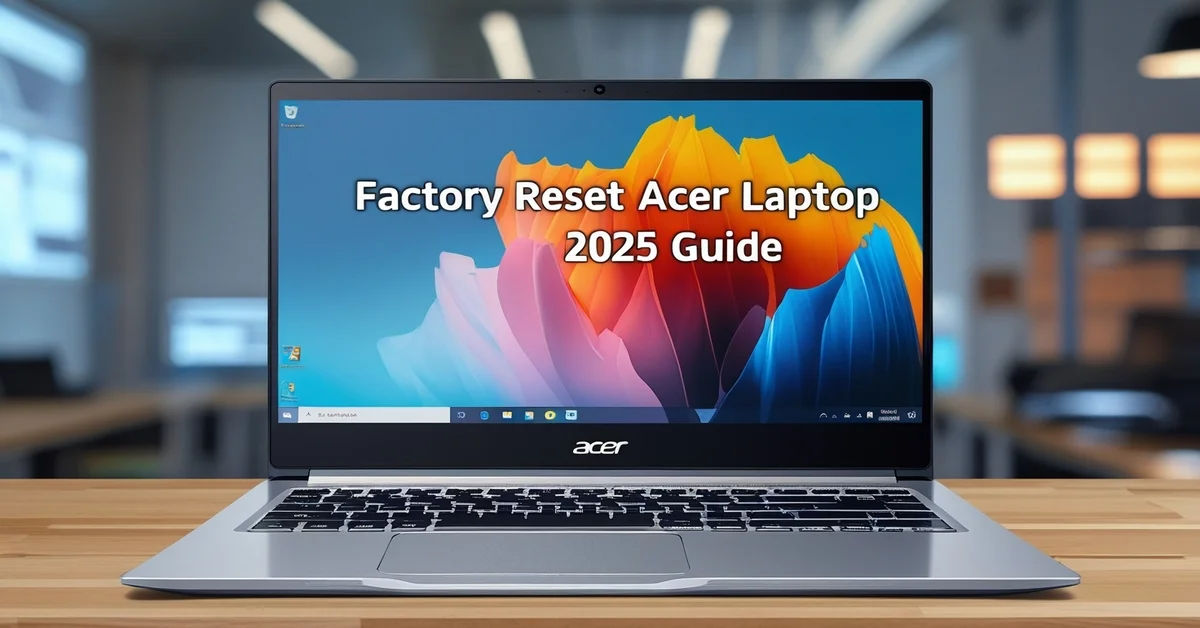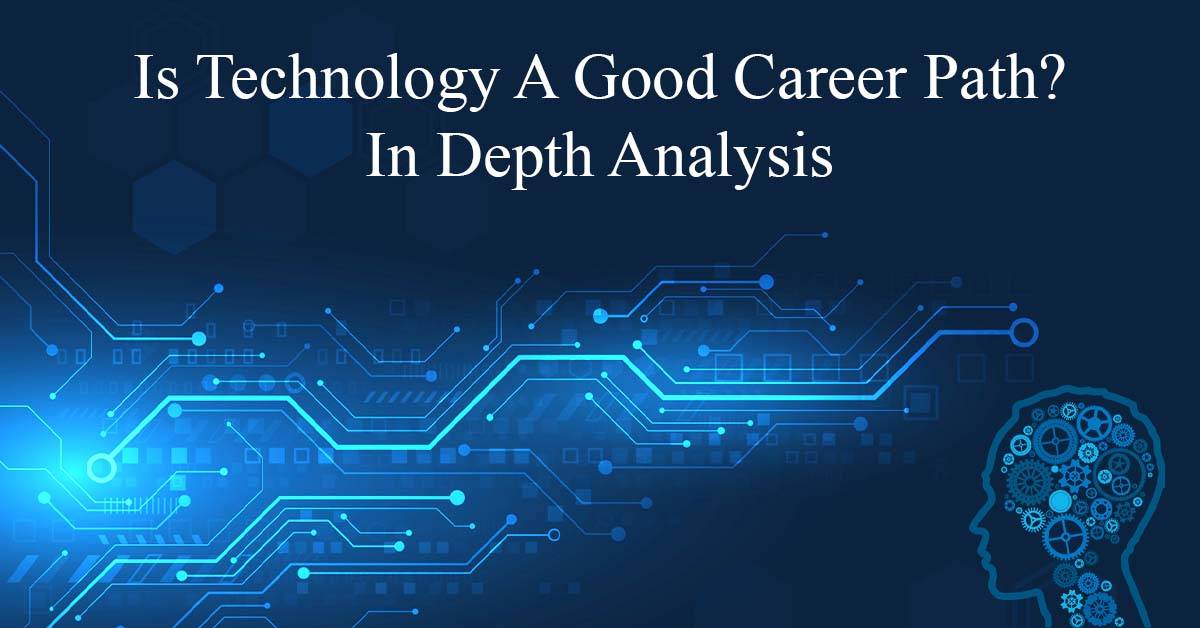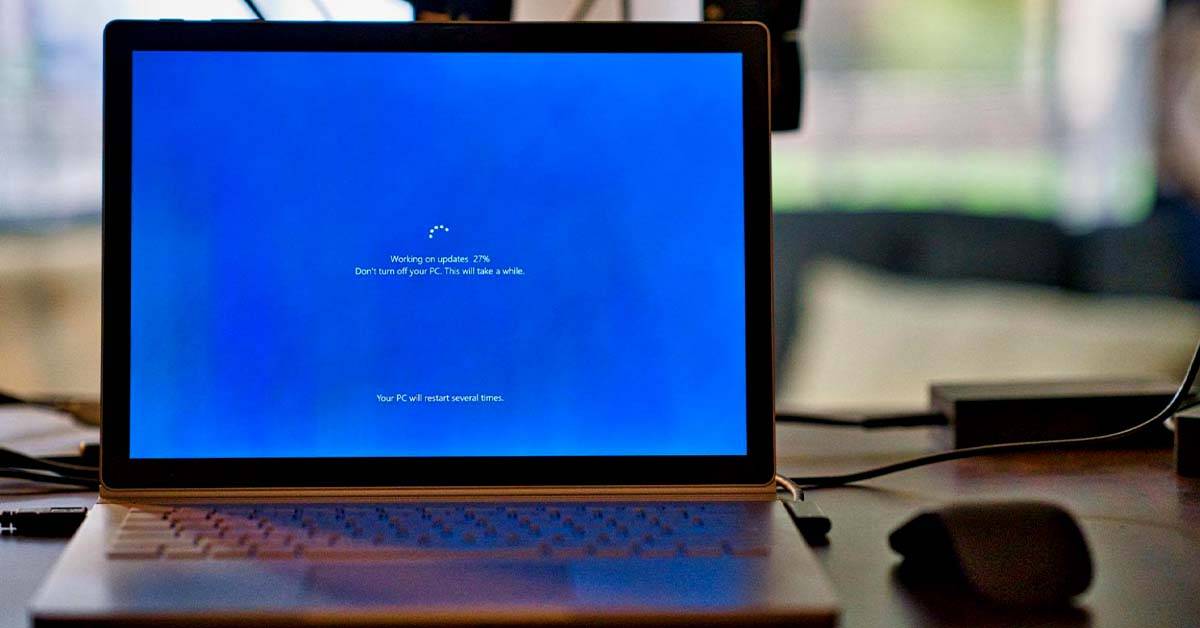In 2025, resetting your Acer laptop is a quick and reliable way to resolve slow performance, resolve software issues, and restore it to its peak speed. Whether on Windows 10 or 11, a factory reset clears unwanted files, resolves stubborn errors, and protects your data before resale.
However, it’s important to understand the difference between a factory reset and a system restore so you can choose the method that best suits your needs.
Factory Reset vs. System Restore: What’s the Difference?
Although both options aim to fix system problems, a factory reset and a system restore work in different ways and deliver different results.
Factory Reset
Completely reinstalls Windows and restores your Acer laptop to its original factory condition. This removes all personal files, apps, and settings, making it ideal for tackling severe system issues, wiping out malware, or preparing the laptop for resale.
System Restore
This process rolls your system back to an earlier point in time, ensuring that all your files remain untouched. This is best for fixing problems caused by recent software updates, driver changes, or system tweaks, offering a quicker solution without starting over.
Before You Reset: Data Backup & Preparation
Before performing a factory reset or system restore, it’s important to protect your valuable data. Losing documents, photos, or other important files can be frustrating, so a little preparation will save you time and stress later.
Backup Your Important Files
Identify crucial files you cannot afford to lose and ensure they are backed up securely. Cloud services like OneDrive or Google Drive are excellent for storing data online, while an external hard drive offers a secure offline option. Be sure to back up:
- Personal documents and spreadsheets
- Photos, videos, and music collections
- Game saves and unique software configurations
- Browser bookmarks and saved passwords
- Emails and contact lists
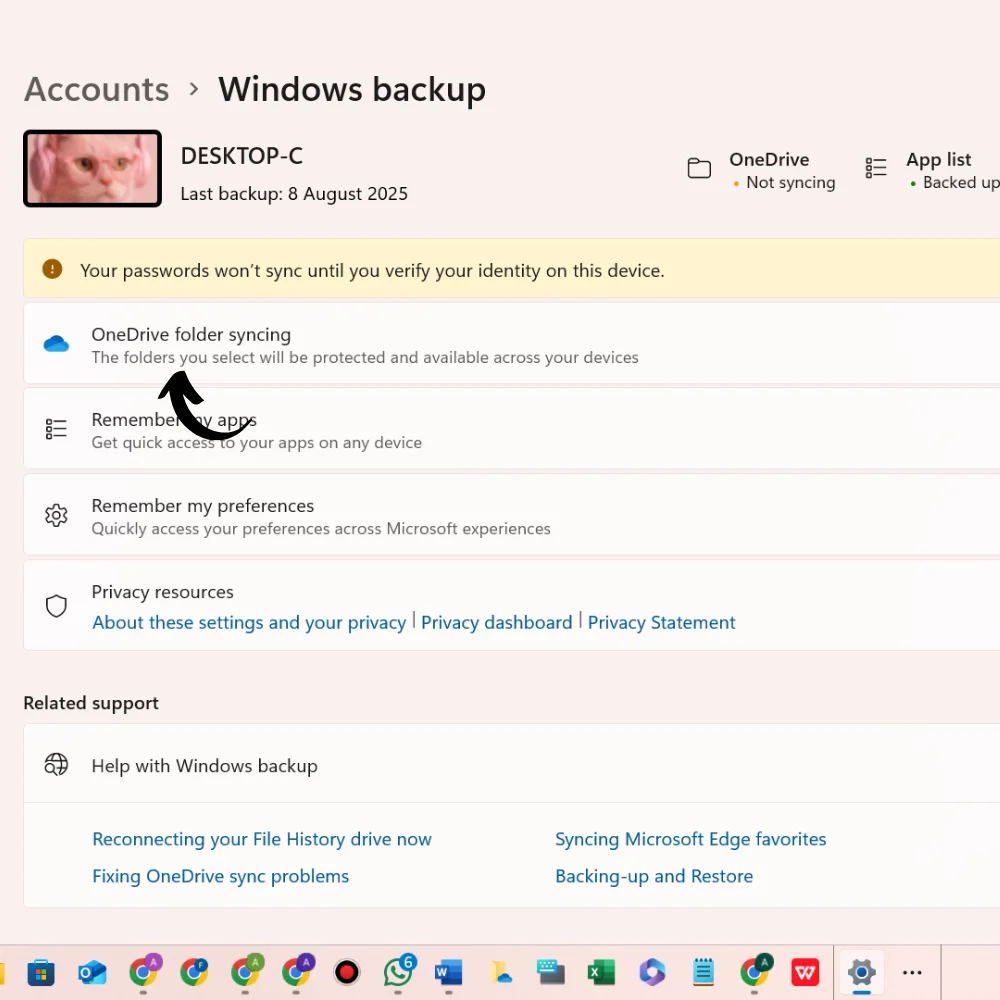
Export App Settings
Some applications, especially design tools or games, allow you to export custom settings or profiles. Use these features to save your preferences, so you don’t have to start from scratch after the reset.
Special Considerations for Gamers
For gamers, a system reset can feel overwhelming because it often means reinstalling large game files and reconfiguring settings. Planning can make this process far less stressful. Once the reset is complete, using a high-performance laptop can help speed up installations and improve gameplay. For example, the Nitro V 15 Gaming Laptop delivers powerful processing and generous storage, allowing you to jump back into your favorite titles with minimal downtime.
By taking the time to back up your saves, settings, and essential data, you can reset or restore your system with confidence, knowing everything important is ready to be restored.
When to Factory Reset Your Acer Laptop?
Restoring your Acer laptop to its factory settings can be a practical solution in several situations. Below are common scenarios where this step may be necessary:
- Slow or Lagging Performance: Over time, your laptop can become bogged down by unused apps, temporary files, and outdated settings. A reset clears these out, restoring speed and responsiveness.
- Severe Virus or Malware Infections: If your Acer laptop is compromised by threats that antivirus software can’t fully remove, a factory reset completely wipes the malicious files and restores a clean environment.
- Selling or Donating Your Device: Before handing over your laptop, resetting it ensures that all personal data, accounts, and configurations are erased, safeguarding your privacy.
- Frequent Crashes or System Errors: Persistent blue screen errors, freezes, or software crashes often indicate deep system issues that a reset can fix by starting fresh.
- Forgotten Password or Locked-Out Account: If you can’t access your laptop due to login issues, a factory reset allows you to regain access, though all stored files will be erased.
- Corrupted Operating System: When essential OS files are damaged beyond repair, a reset reinstalls a clean, fully functional operating system.
- Ongoing System Instability: If your device is plagued with random freezes, instability, or performance drops that troubleshooting can’t resolve, a reset can restore stability.
Pro Tip: Before performing a factory reset, always back up important files to an external drive or cloud storage to avoid data loss.
What Happens During a Factory Reset?
A factory reset, also known as a system reset or PC reset, erases all data from your computer and returns it to its original factory condition. Below is an overview of what changes and what remains unchanged:
What Changes During a Reset?
- Removes all non-Windows applications
- Restores Windows settings to their original defaults
- The reset option you choose could lead to the removal of your files and data
- Reinstalls a fresh copy of Windows
- Removes customizations and modifications
- Clears temporary files and cached data
- Deletes user accounts and profiles
- Resets all system preferences
What Remains Unchanged?
- Windows activation status usually stays intact
- Depending on your chosen reset settings, certain hardware drivers may be retained
- Hardware configurations remain the same
- BIOS/UEFI settings are unaffected
- Physical components are unchanged
Recommended Backup & Transfer Tools
Before initiating a reset, it is crucial to safeguard and create backups of all important files. Here are some reliable options:
Backup Solutions:
- External Hard Drive: Use an external hard drive to store important files and folders securely offline
- Cloud Storage: For reliable and secure online backups, you can use cloud storage platforms such as OneDrive, Google Drive, or Dropbox.
- System Image Tools: Use Windows Backup or third-party software for full system images
- USB Flash Drive: Best for smaller sets of crucial data
Data Transfer Methods:
- Direct Transfer Cables: Connect two PCs for quick file transfers
- Migration Software: Transfer files, settings, and some applications automatically
- Network Transfer: Move files over your local network
- Backup & Restore Services: Use online services that manage the entire process
Using more than one backup method ensures extra protection for your data.
Pre-Reset Checklist: Essential Preparations
Taking the right steps before initiating a reset will help prevent problems and make the process smoother.
1. Back Up Your Data:
- Documents, images, and videos
- Browser bookmarks and saved passwords
- Email accounts and settings
- Game saves and application data
- Custom configurations and preferences
2. Collect System Information:
- Windows product key (if needed)
- List of installed software
- Browser extensions and bookmarks
- Network settings and Wi-Fi passwords
- Frequently used app settings
3. Prepare Your Hardware:
- Make sure the battery is fully charged, or keep the device connected to a power source during the process
- Disconnect unnecessary peripherals
- Ensure at least 10 GB of free storage space is available before initiating the reset process
- Ensure you are connected to a reliable internet connection, especially if performing a cloud reset
- Temporarily disable third-party security software
4. Verify Account Access:
- Microsoft account login details
- Access to backup storage
- Product keys and software licenses
- Cloud storage credentials
- Recovery information for accounts
Key Considerations Before Resetting
Windows Version Impact:
- If you upgraded from Windows 10 to Windows 11, you cannot revert after a reset
- Some features may vary depending on your edition
- Post-reset updates might be required
Hardware Compatibility:
- Older PCs may require specific driver reinstallation
- Manufacturer-specific features might need manual setup
- Custom hardware configurations may need to be reapplied
Time Requirements:
- Resetting generally takes 30 minutes to 2 hours
- Additional time is needed for reinstallation and setup
- Backup and restore steps add to the total duration
How to Factory Reset Acer Laptops on Windows 10?
Windows 10 offers several ways to restore your computer to its factory condition. Each approach is suited to different situations, so the ideal choice depends on your system’s health and your specific needs.
Method 1: Reset via Windows Settings
This approach works best when your PC can start Windows normally without any major issues.
- Open the Start menu, then select Settings, which is represented by a gear-shaped icon.
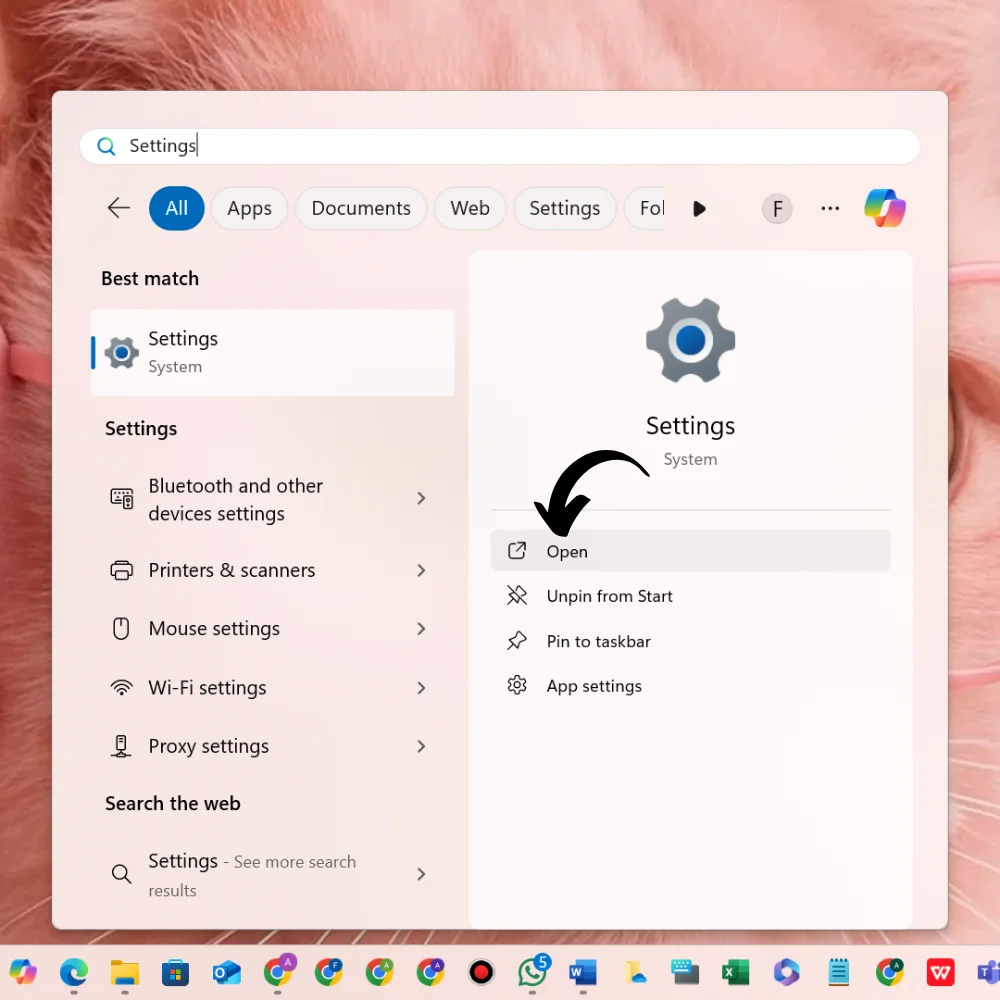
- Go to Update & Security → Recovery.
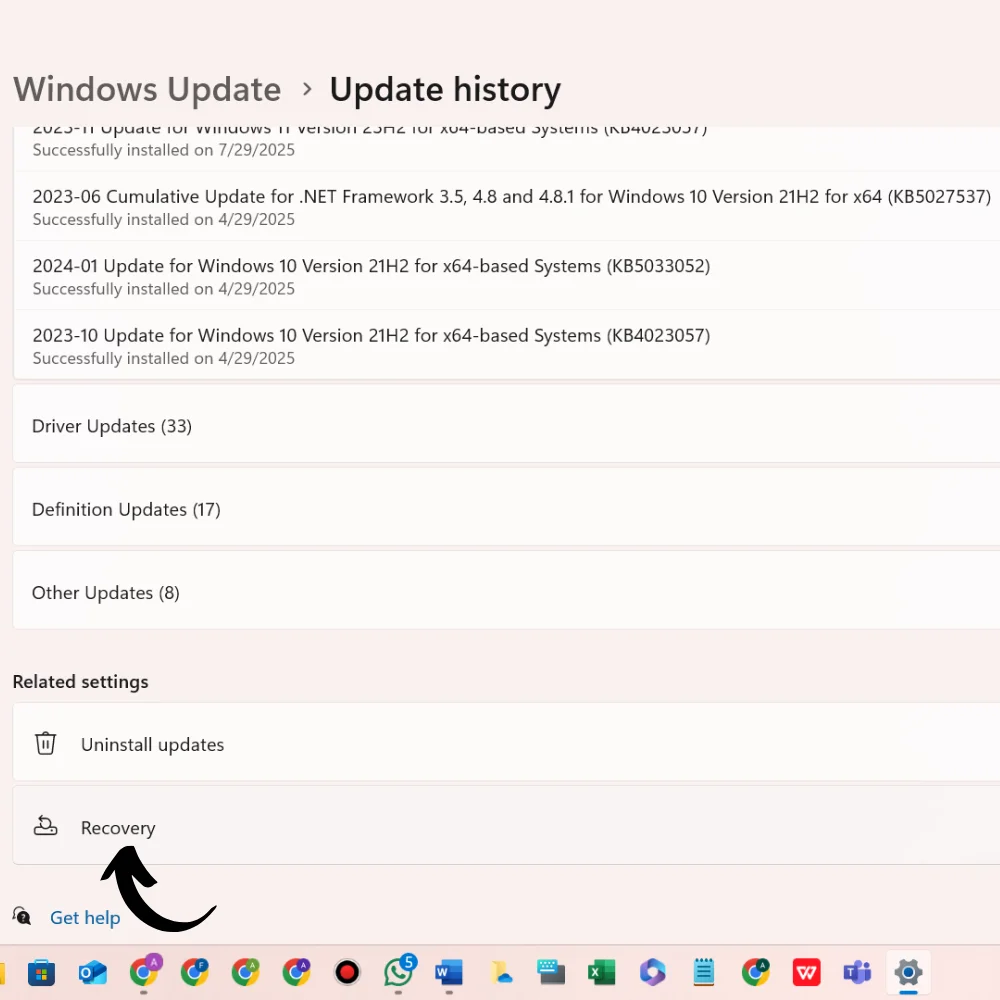
- Under Reset this PC, click Reset PC.
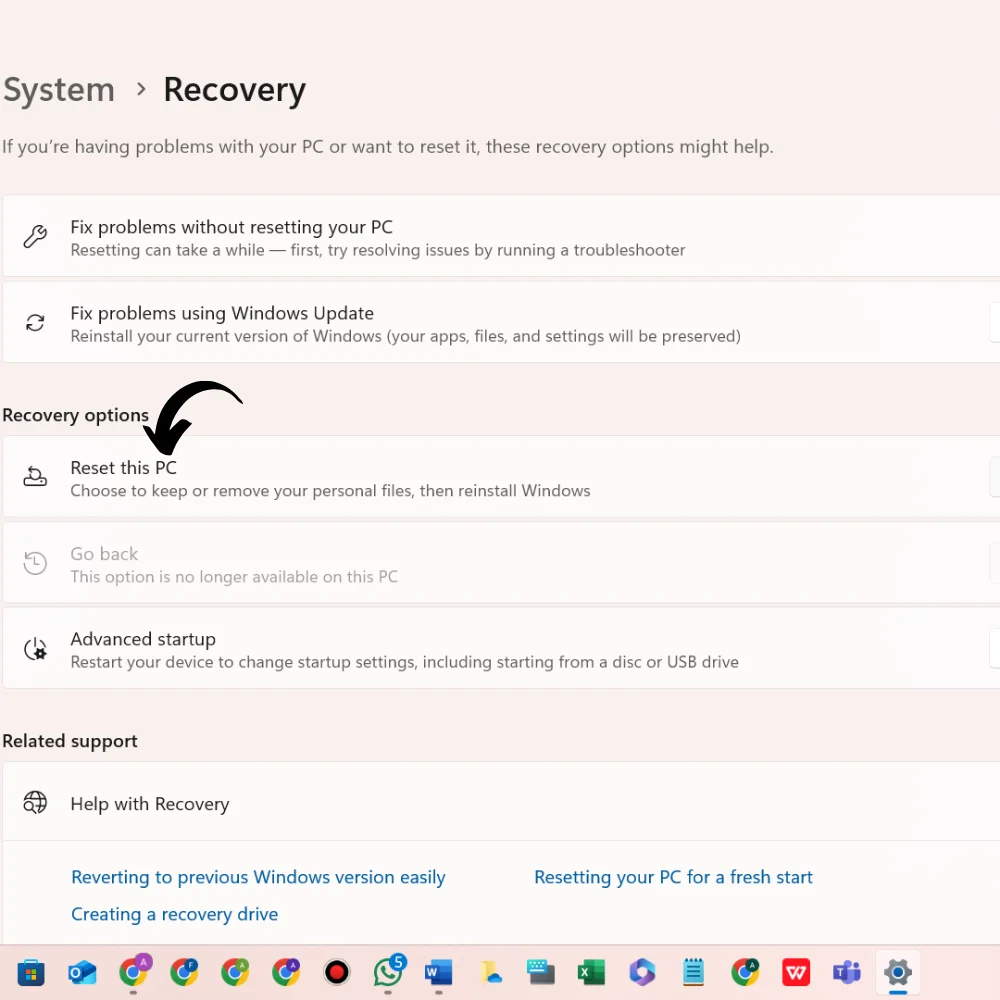
- Select either Keep my files, which retains your data but removes apps, or Remove everything for a full system wipe.
- Select Cloud Download to install a fresh copy of Windows, or choose Local Reinstall to use the installation files already on your device.
- Review any additional settings that appear.
- Follow the on-screen instructions to finish the reset.
Tip: Windows will display which apps will be removed and outline any system changes before the reset begins. Review this list carefully.
Method 2: Using Windows Recovery Environment (WinRE)
If Windows won’t start or the Settings app is inaccessible, WinRE is a reliable alternative.
To access WinRE, try one of these methods:
- While holding down the Shift key, select Restart from the Start menu to access recovery mode.
- Interrupt the startup process three times by powering off during boot.
- Use Windows installation media (if available).
Once in WinRE:
- Select Troubleshoot → Reset this PC.
- Pick your preferred reset option.
- Follow the guided instructions until completion.
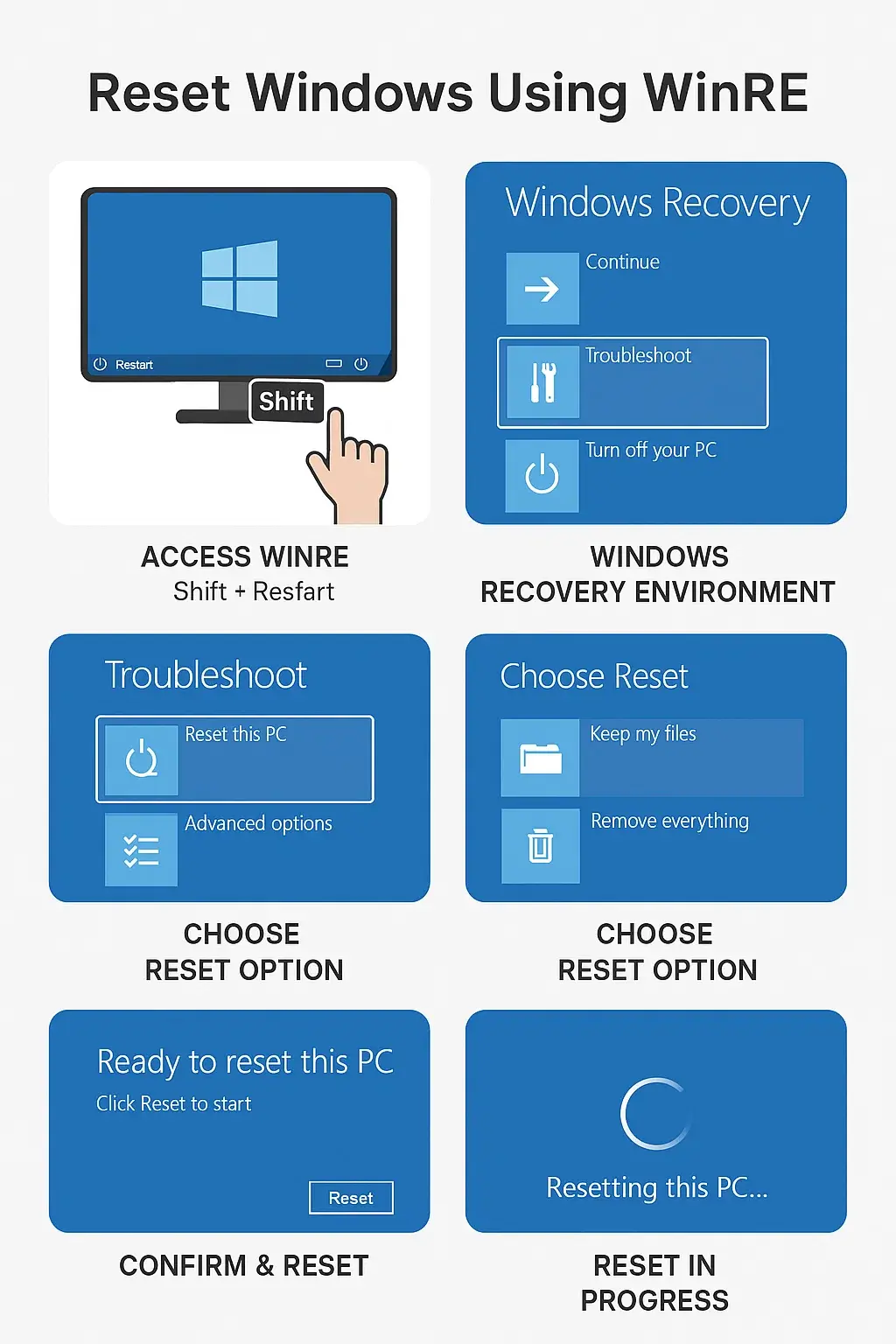
Best used when:
- Windows fails to boot.
- The Settings app won’t open.
- System files are badly damaged.
- Malware blocks normal operation.
Method 3: Using Installation Media
For the most complete reset, especially when other methods fail, Windows installation media is a powerful tool.
- Create installation media via Microsoft’s Media Creation Tool.
- Boot your PC from the installation drive.
- Select your language and keyboard settings.
- Click Repair your computer (instead of Install).
- Proceed with the reset process by following the steps outlined in Method 2.
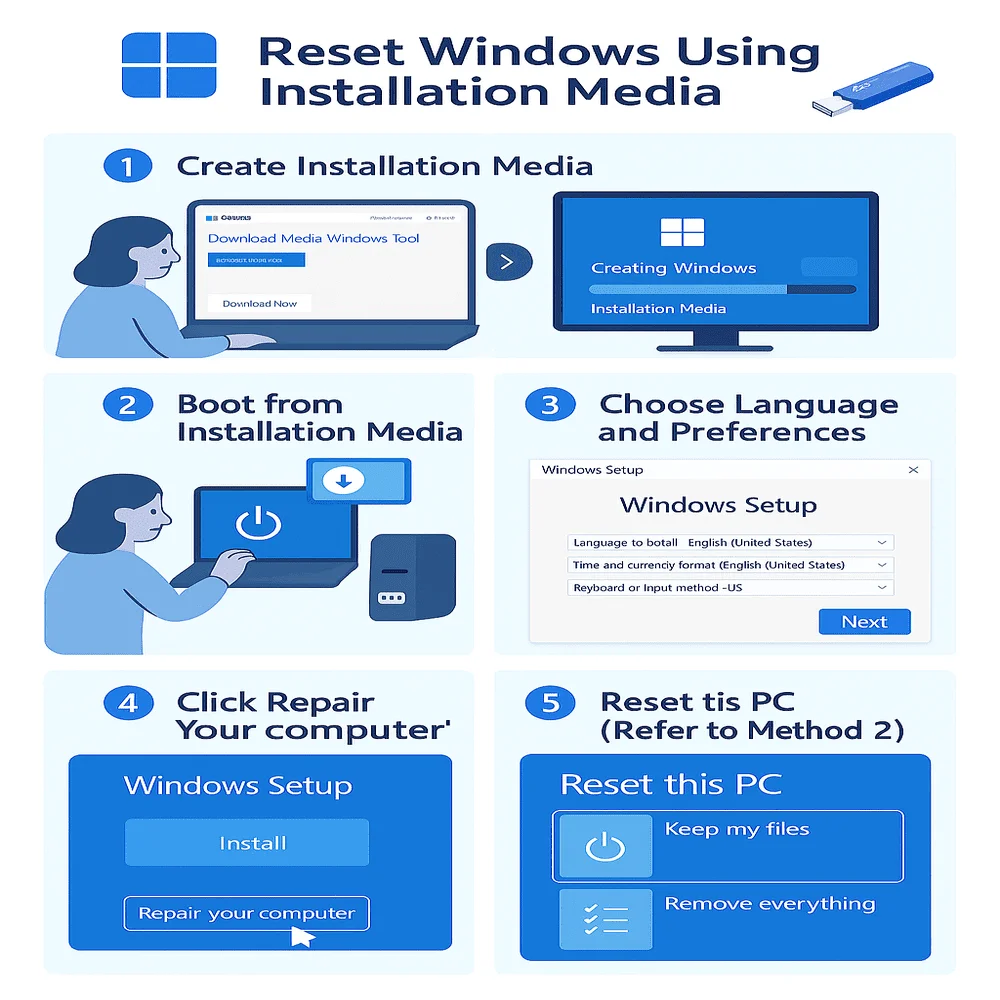
Ideal for situations where:
- Local system files are too corrupted.
- You need a clean, fresh installation.
- Other reset methods have failed.
- You want the newest Windows version.
How to Factory Reset Acer Laptops on Windows 11?
The reset procedure in Windows 11 is much like that of Windows 10, though it features a slightly altered navigation flow and a refreshed interface.
Method 1: Reset via the Settings App
Access Reset Options:
- Open Settings from the Start menu.
- Go to System → Recovery.
- Navigate to the Reset this PC section and select Reset PC to start the reset process.
Choose Reset Preferences:
- Select Keep my files or remove everything.
- Choose Cloud download or Local reinstall.
- Adjust additional settings if needed.
Review & Confirm:
- Check which apps and settings will be affected.
- Verify all reset preferences.
- Begin the reset.
Method 2: Windows 11 Recovery Environment
Enter Recovery Mode:
- Press and hold the Shift key, then choose Restart from the Start menu.
- Or use automatic repair mode after several failed startups.
Navigate Reset Options:
- Click Troubleshoot → Reset this PC.
- Select your preferred reset type.
Complete the Reset:
- Choose whether to clean drives or not.
- Select the reinstallation method (cloud or local).
- Begin the restoration and wait until Windows completes the reset procedure.
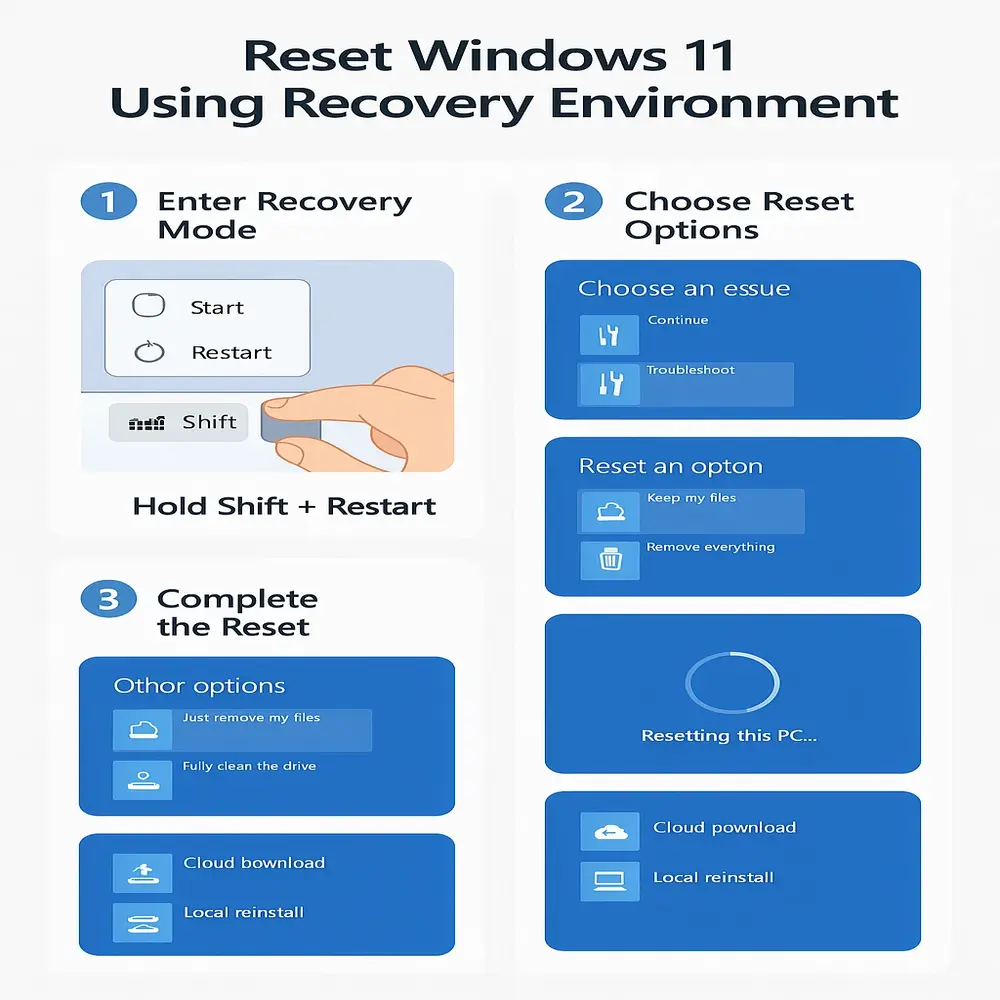
Understanding Windows Reset Options
When performing a factory reset in Windows, you’ll see multiple choices that directly influence how the reset works and what data remains afterward.
Keep My Files vs. Remove Everything
Keep My Files
- Retains personal files stored in user folders (e.g., Documents, Pictures)
- Removes installed programs and apps
- Restores Windows system settings to default
- Keeps existing user accounts active
- Maintains desktop background and basic personalization
- Removes custom app settings
- Keeps file type associations intact
Remove Everything
- Erases all personal files and documents
- Deletes every installed application
- Resets all system settings to factory defaults
- Removes all user accounts
- Clears all personalization preferences
- Optionally performs a secure drive wipe
- Provides a completely fresh Windows installation
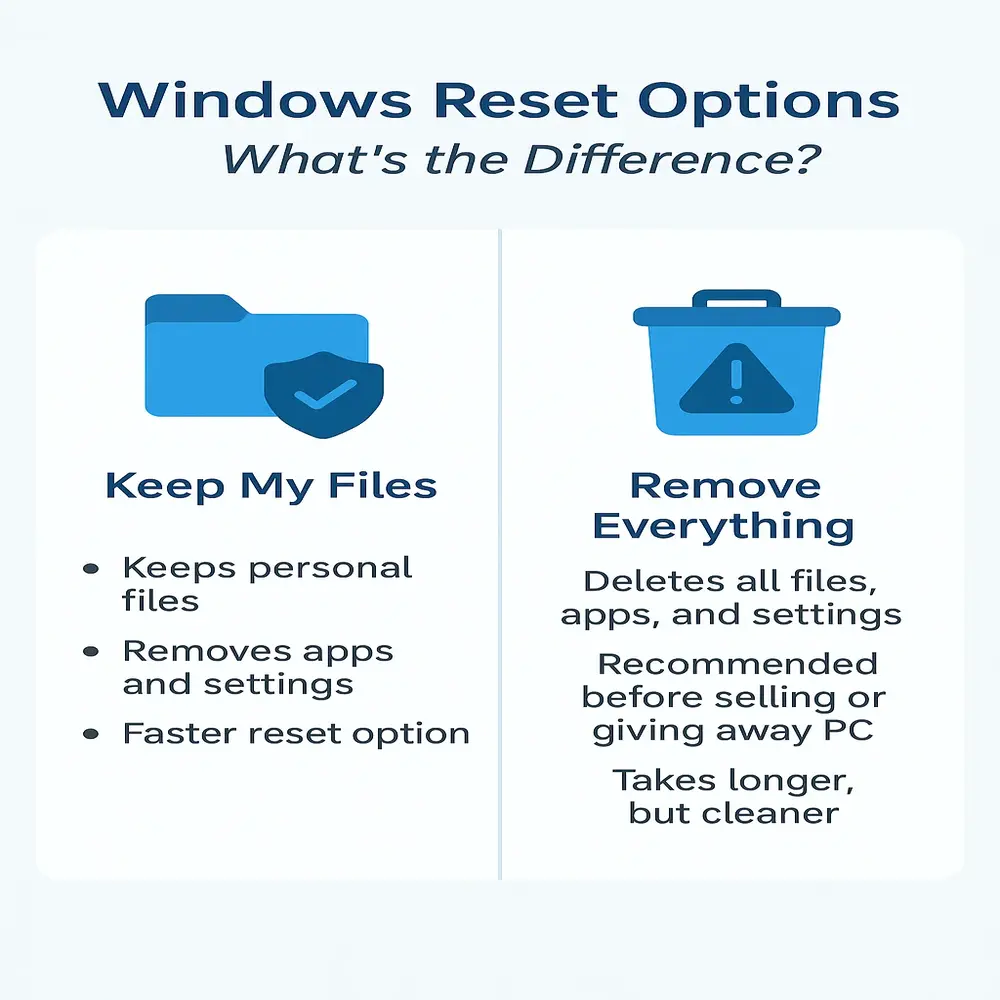
Cloud Download vs. Local Reinstall
Cloud Download
- Downloads a brand-new version of Windows straight from Microsoft’s official servers for a clean, up-to-date installation.
- Requires a stable internet connection
- Usually downloads 4GB or more of data
- Often more reliable for fixing serious issues
- Installs the most recent Windows version with updates
- Ideal for repairing corrupted or missing system files
Local Reinstall
- Uses the system files already stored on your device
- Works without an internet connection
- Quicker if your internet speed is slow
- Keeps the current Windows version
- May carry over certain pre-existing problems
- Best for quick resets when the OS is still stable
Advanced Reset Options
Data Cleaning Choices
The data cleaning choices are:
Just Remove My Files
- Deletes files quickly without deep erasing
- Suitable for personal devices you plan to keep
- Less secure data may still be recoverable
- Finishes faster than full cleaning
- Minimal impact on drive lifespan
Clean the Drive
- Performs a secure data wipe to prevent recovery
- Recommended when selling or giving away the PC
- Significantly longer process than quick removal
- Offers maximum data security
- Ensures all traces of personal information are removed
Additional Configuration Settings
- Drive Management: Choose whether to reset only the system drive or include additional drives
- Recovery Partition Options: Decide whether to keep or remove recovery partitions
- Update Installation: Include the latest Windows updates during reset
- Driver Reinstallation: Restore essential hardware drivers automatically
- App Restoration: Decide if bundled apps should be reinstalled
- Security Features: Apply enhanced data protection during the reset
Troubleshooting Factory Reset Issues
During a factory reset in Windows, you may face certain interruptions or complications. Below are the most common issues and their recommended solutions.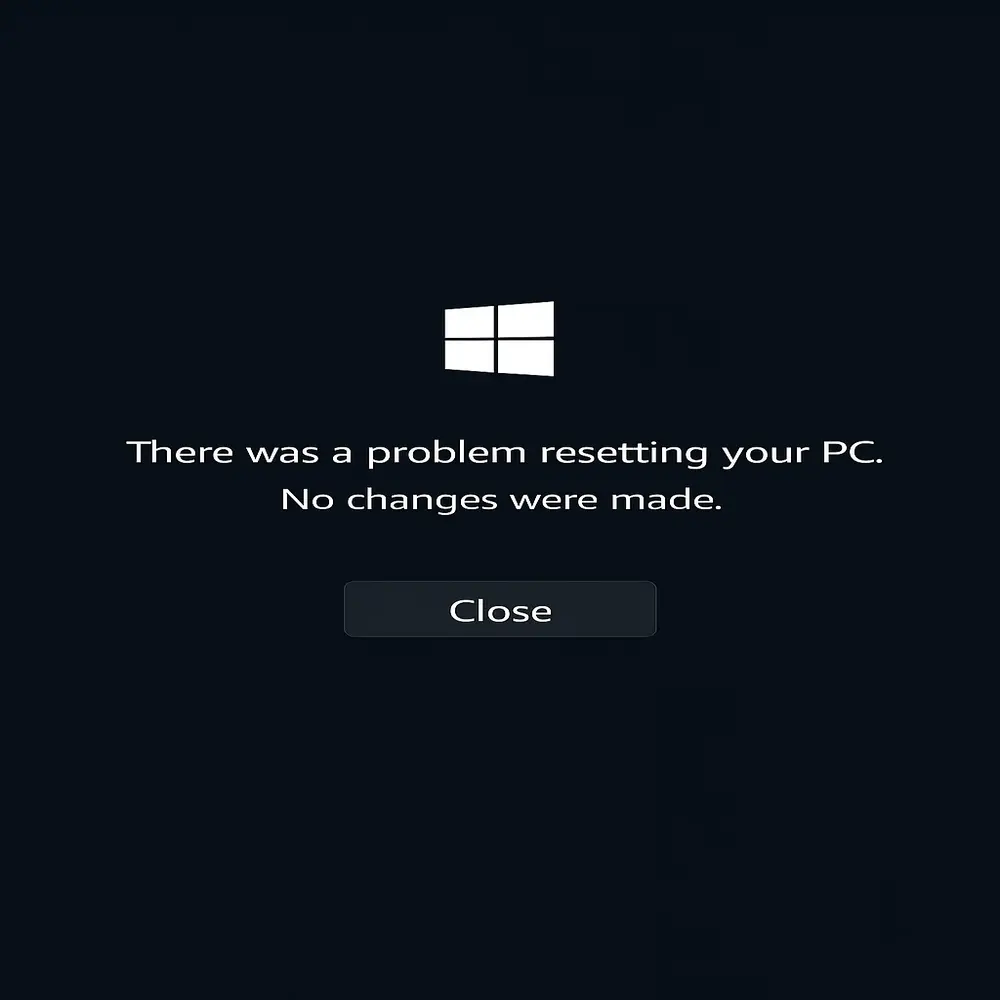
1. Reset Fails to Start
If the reset process does not initiate:
- Make sure your computer has a minimum of 10 GB of free storage space available before starting the process.
- Disconnect any unnecessary external devices
- Temporarily disable third-party antivirus or security tools
- Attempt a different reset method, such as using recovery mode or installation media
- Scan and repair system file corruption before retrying
2. Reset Process Freezes
If the reset appears stuck or unresponsive:
- Allow at least two hours before assuming it is frozen
- Confirm the PC is connected to a stable power source
- Monitor disk activity to check for ongoing progress
- If necessary, perform the reset using bootable installation media
- Record any error codes or messages for reference
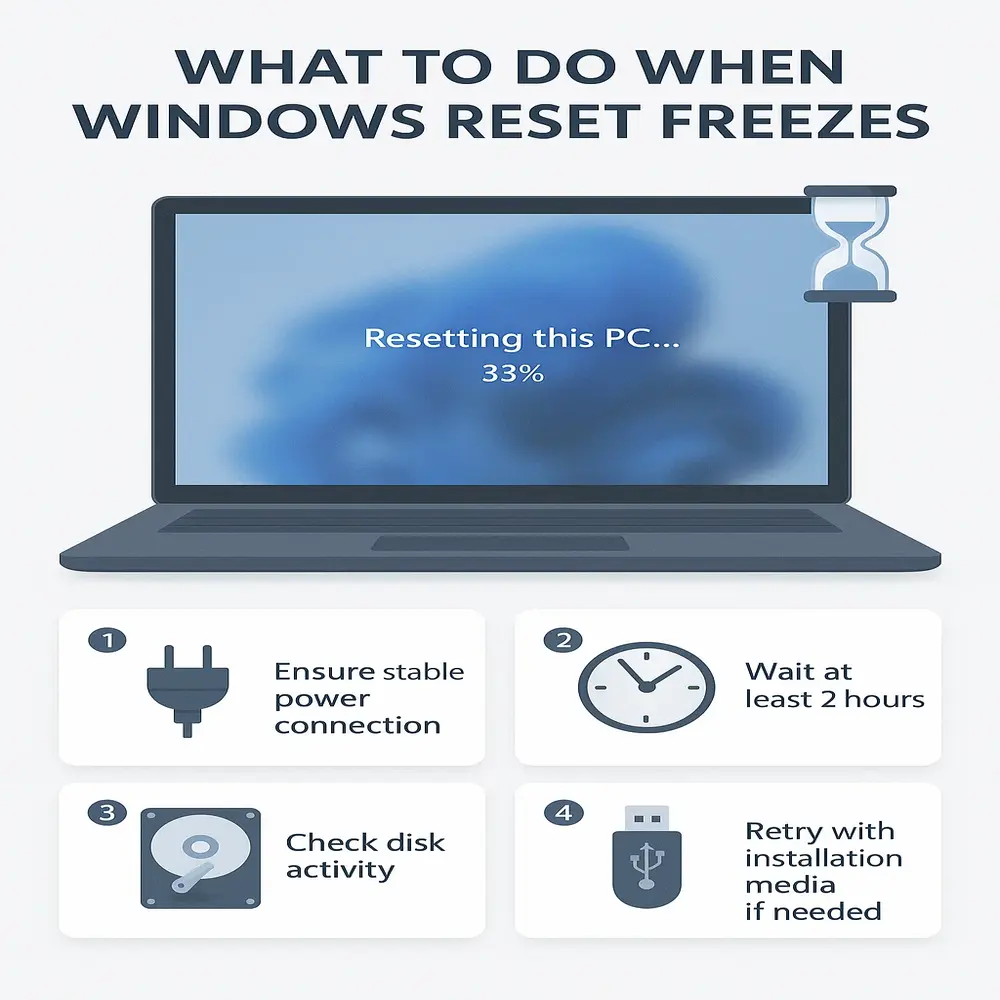
3. Post-Reset Problems
After the reset is complete, you may encounter:
- Missing or outdated device drivers
- Windows activation errors
- Network connectivity failures
- Incorrect display resolution
- Absence of pre-installed manufacturer utilities
After the Reset: Essential Next Steps
Completing a reset is only part of the process. Proper post-reset setup ensures your system is secure, stable, and ready for use.
Immediate Actions (First Priority)
- Install all critical Windows updates
- Verify that internet connectivity is working
- Install reliable security or antivirus software
- Check Device Manager for missing drivers
- Test basic system functions like audio, video, and input devices
System Configuration (Secondary Setup)
- Restore personal files from backups
- Reinstall required applications and productivity tools
- Configure or add user accounts
- Reapply personalized system settings
- Enable essential security features like a firewall and encryption
Performance Optimization (Final Tuning)
- Update all hardware drivers to the latest versions
- Adjust power settings for performance or efficiency
- Configure visual effects for speed or appearance
- Set up automatic maintenance tasks
- Confirm that backup solutions are working correctly
Essential tips for keeping your Windows PC optimized after a reset
A successful reset is just the beginning. To ensure your PC stays stable, secure, and efficient, follow these proven maintenance steps:
1. Regular System Care
- Keep Windows Updated: Install the latest Windows updates to stay protected and enjoy new features.
- Use Reliable Security Software: Ensure antivirus and firewall protection are always active.
- Monitor Performance: Monitor system performance by routinely reviewing CPU, memory, and disk usage to identify potential issues at an early stage.
- Control Startup Programs: Disable unnecessary apps from launching at startup to improve boot speed.
- Clear Temporary Files: Periodically delete cache and temp files to free up space and improve performance.
2. Data Protection Measures
- Automate Backups: Set up scheduled backups to an external drive or secure location.
- Leverage Cloud Storage: Utilize cloud storage solutions such as OneDrive, Google Drive, or Dropbox to securely store important files, ensuring both accessibility and data redundancy.
- Create System Restore Points: Save restore points before making major changes to quickly revert if needed.
- Record Key Settings: Document critical system and application configurations for easy re-setup.
- Maintain Recovery Media: Keep a bootable USB or recovery disk ready for emergencies.
3. Performance Optimization
- Track Disk Space: Keep an eye on available storage and remove unused files or apps.
- Update Device Drivers: Install driver updates to ensure hardware runs smoothly.
- Scan for Malware: Perform routine scans to detect and remove threats.
- Test Backups: Periodically confirm that your backup files can be restored successfully.
- Review System Logs: Check Windows Event Viewer for recurring errors or warnings.
When to Seek Professional Assistance
While many reset and troubleshooting tasks can be done at home, there are scenarios where professional help ensures a safer and more effective outcome.
1. Technical Challenges
Seek expert support if you encounter:
- Repeated Reset Failures: The reset process keeps stopping or showing errors.
- Hardware Malfunctions: Issues such as faulty RAM, hard drive failure, or overheating.
- Boot Problems: The PC fails to start even after attempted fixes.
- Complex Driver Issues: Persistent driver conflicts or missing hardware drivers.
2. Advanced Data Recovery Needs
Professional services may be required for:
- Backup Restoration Failures: Inability to restore from saved backups.
- Corrupted User Profiles: Profiles that prevent login or access to files.
- Lost Activation Keys: Missing Windows product activation details.
- Severe Software Conflicts: Programs interfering with normal system operation.
- Partition Damage: Problems affecting system or recovery partitions.
3. Security Considerations Before a Reset
If you’re selling, donating, or disposing of your PC, take these security measures:
Data Wiping
- Use the “Clean the Drive” option to overwrite sensitive data.
- Consider third-party secure erase tools for extra protection.
- Confirm BitLocker encryption is disabled or appropriately configured.
- Remove personal accounts, software licenses, and digital keys.
- Clear the Trusted Platform Module (TPM) if required.
Personal Information Removal
- Delete saved passwords from browsers and apps.
- Clear browser history, cookies, and cache.
- Remove saved credentials from Windows Credential Manager.
- Disconnect linked accounts such as Microsoft, Google, or OneDrive.
- Erase any cached files from cloud storage.
4. Alternative Reset Methods
Fresh Start (Windows 10 Feature)
- Installs a clean copy of Windows with the latest version.
- Removes manufacturer-installed applications.
- Keeps your files but deletes all other apps.
System Restore
- Returns the PC to a previous working state without deleting personal files.
- Retains installed applications and drivers.
- Recovers system settings to fix recent issues.
Conclusion
A factory reset or system restore is a reliable way to boost your Acer laptop’s performance, fix errors, and protect your data. By backing up important files and choosing the right reset option, you can restore speed, stability, and security, keeping your Acer running at its best in 2025.
Related Topic: Computer Stuck on Preparing to Configure Windows